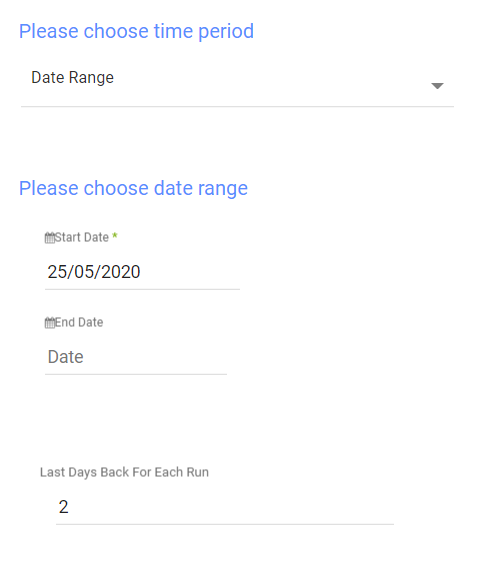BlueSnap Walkthrough
- 1 Minute to read
- Print
- DarkLight
- PDF
BlueSnap Walkthrough
- 1 Minute to read
- Print
- DarkLight
- PDF
Article Summary
Share feedback
Thanks for sharing your feedback!
A Guide for getting data from BlueSnap with Rivery.
Prerequisites
How to pull data from BlueSnap using Rivery
First, select 'Create New River' from the top right of the Rivery screen.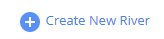
Choose 'Connect' as your river type.
In the 'General Info' tab, name your river, describe it and choose a group. Next, navigate to the 'Source' tab.
Find BlueSnap in the list of data sources and select it. (under Payments)
Under Source Connection, select the connection you created, or create a new one.
Next, choose the Report you would like to pull.
Reports' Time Period:
Select the time period of the report:
The reports support two kinds of time period:
Date Range -
- Pulls data in the date range between the start and end date provided, including the end date.
- You must select a start date.
- Leaving the end date empty will pull data according to the current time of the river's run.
- Select a timezone offset to send dates considering the offset.
- Use the "Last Days Back For Each Run" to expend the start date and pull data a given amount of days back before the chosen start date.
Predefined date - A date range defined by Rivery:
- Day - Yesterday.
- Week (From Monday to Sunday) - Week to date, Previous week, Previous week to date.
- Month - Month to date, Previous month, Previous month to date.
- Year - Year to date.
Was this article helpful?