- 1 Minute to read
- Print
- DarkLight
- PDF
Bing Ads Connection
- 1 Minute to read
- Print
- DarkLight
- PDF
Introduction
This document guides you through the process of connecting a Bing Ads account to Rivery.
Prerequisite
Ensure you have a Microsoft Bing Ads account configured with the necessary access scopes for connection:
- msads.manage
- openid
- offline_access
Establishing a Connection
Enter the desired name for your connection in the Connection Name input field.
Click on the Connect with Microsoft button.
A pop-up window for Microsoft connection should appear.In the pop-up, log in to your relevant Microsoft account.
Run the Test Connection to verify that your connection is capable and functioning properly.
Save the Connection.
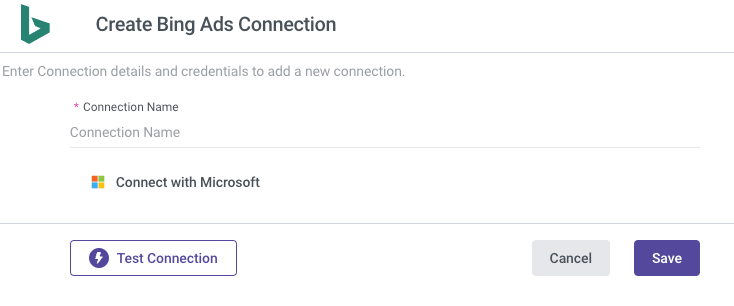
Handling Pop-Up Blocking
If nothing occurs upon clicking “Connect with Microsoft”, your browser might be blocking the pop-up.
Solution:
- Look for a “pop-up blocked” notification on the right side of the URL bar in your browser.
- Click on this notification.
- Select the option “always allow pop-ups from Rivery”.
- Attempt to click on the “Connect with Microsoft” button again; a pop-up to connect to Microsoft should now appear.
Error Message Handling:
If you receive an error message stating:
“Could not connect to Bing API: Could not generate token. Please check your credentials. Error message: 'error_code: invalid_grant, error_description: AADSTS50079'”
This may be due to changes in configuration by your administrator.
Attempt to reconnect to your Microsoft account to address this problem.
Handling Multiple Connections
For handling several Microsoft accounts, launch each account in a distinct browser tab. Remember to sign out from any current account in that tab before beginning a new connection.
