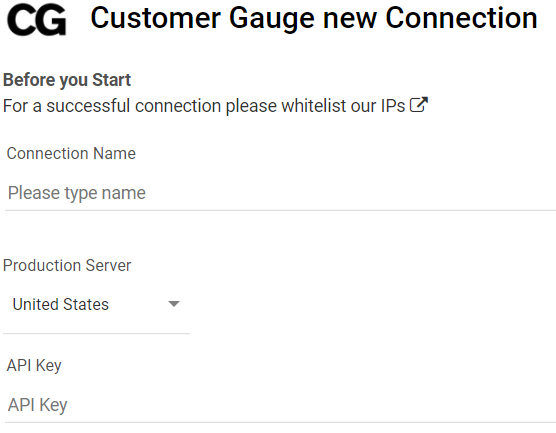- 1 Minute to read
- Print
- DarkLight
- PDF
Customer Gauge Connection
- 1 Minute to read
- Print
- DarkLight
- PDF
This connector is currently in Alpha Stage.
This guide will walk you through the steps for setting up the Customer Gauge connector in Rivery.
Creating a Customer Gauge connection
Prerequisite:
All the prerequisite can be found in the account's Admin, API IP white list as shown in the image below.
- An API key generated by Customer Gauge
- The production server used to log in to your Customer Gauge account
- White list the needed IPs for the river to run

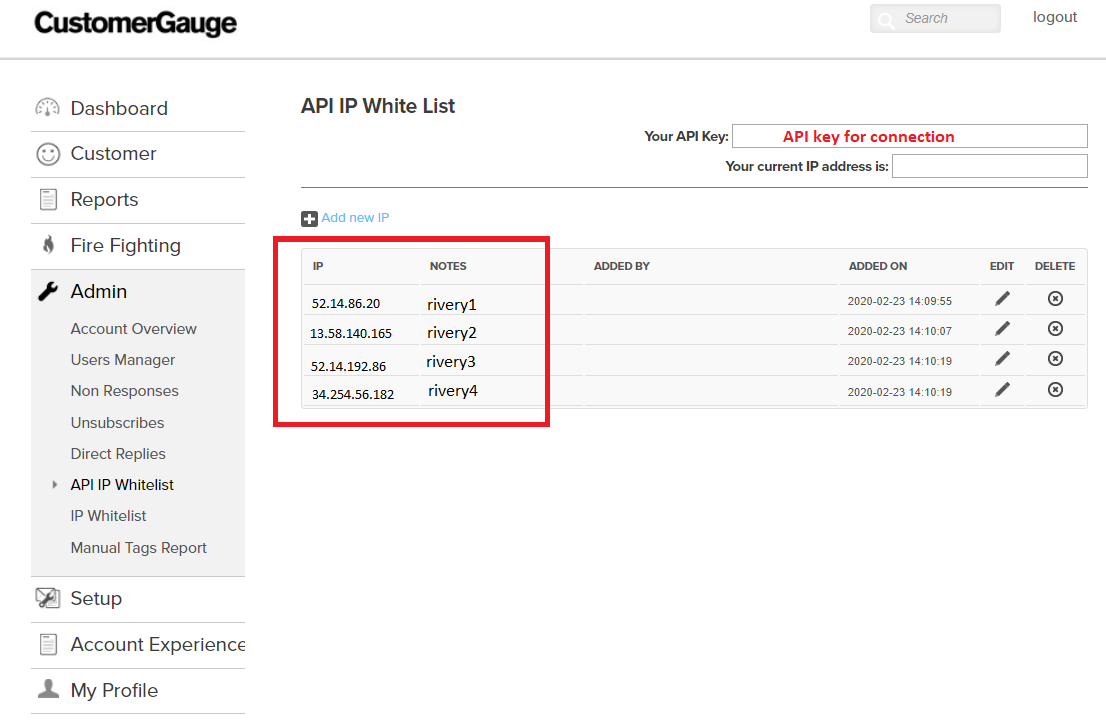
To set the connection all you need is the API key generated by Customer Gauge and the production server.
In your Rivery Account , go to Connections
Press on + Create New Connection
Choose Customer Gauge
Fill a suitable name under Connection Name and insert the connection details:
API Key- API Key generated by Customer Gauge.
The production server, there are 3 available locations - Australia (au), Europe (eu) and United States (us).
Click Save and create the connection
Run the Test Connection method, if the connection passed you are ready to work with this connection in Rivery.
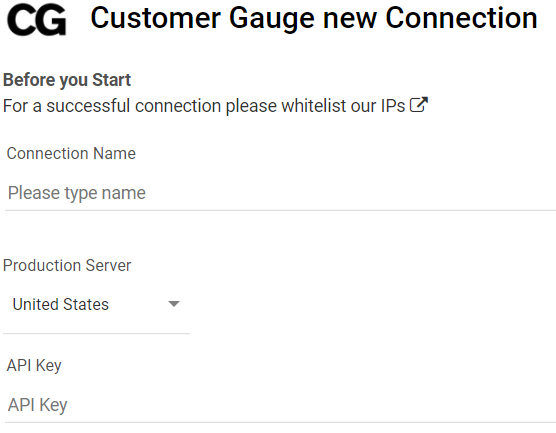
Troubleshoot connection when Test Connection is failed:
1. Check that the API key is correct.
2. Check that the IPs needed for the river are white listed.
3. Check that the production server is correct.