- 1 Minute to read
- Print
- DarkLight
- PDF
Salesforce Connection
- 1 Minute to read
- Print
- DarkLight
- PDF
Prerequisite
Fetching an API Token in Salesforce
The Salesforce connection in Rivery requires an API token of your Salesforce account.
- The API token can be found on the setup page of your Salesforce account.
- Search the option Reset my security token under the Quick Find box and check it.
Follow the instructions. - Once you create a token it will be visible. Copy it and use it in the Salesforce Rivery connection.
Find more info here about fetching your token from the Salesforce account.
If there is any problem of fetching the token using the instructions ahead,
please find more data here .
Establish a Connection
- Insert a name for the connection in the connection name input
- Insert the user name of a user with access to the Salesforce account.
- Insert the Password of the given user
- Insert the Security Token from the Salesforce account in the Token input.
- Click on Test Connection . If the test passed, you're ready to work with Salesforce!
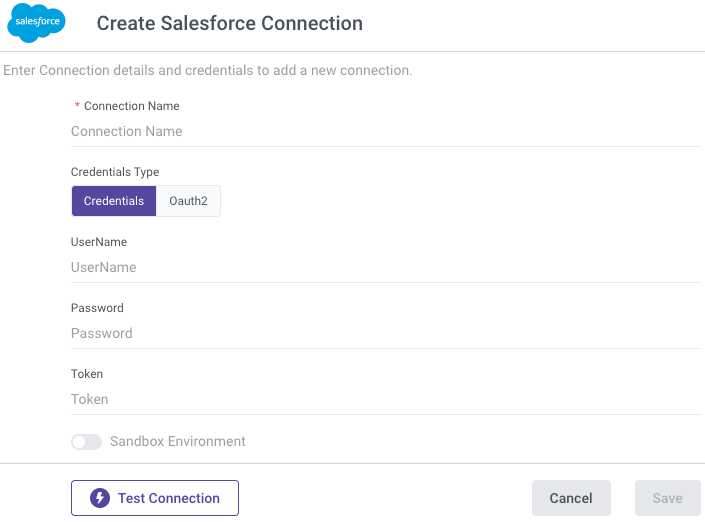
It is also a possibility to connect to a sandbox environment. In that case, make sure you enter the sandbox environment username and access token and also mark the "connect to a sandbox environment" checkbox.
It is highly recomended not to use a Non-ASCII or escape or spacial caracters in the username's password or token like: &, /, \ {, }, [, or ] etc. in order to avoid ASCII codec can't decode error.
Handling Connectivity Issues in Rivery
Connection error after changing user password
From time to time Salesforce asks the user to regenerate his password. In these cases - there's a need to regenerate the token and provide it to the connection in Rivery, after changing the password in Salesforce platfortm.
