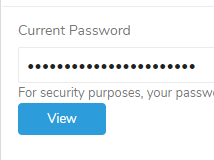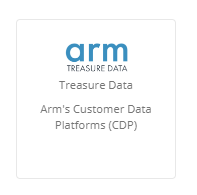- 1 Minute to read
- Print
- DarkLight
- PDF
Setting Up Arm Treasure Data as a Target
- 1 Minute to read
- Print
- DarkLight
- PDF
This connector is currently in Alpha Stage.
This article will guide you on how to set up Arm Treasure Data as a target in Rivery.
Treasure data is not a classis DWH which means it does not hold any tables. It functions as a bucket of events. You can split data by using internal TD transformations. This is CDP , not database.
Prerequisites
In order to create Arm Treasure Data as a target in Rivery, please make sure you have the next resources:
Treasure Data active account. If you don't have an account, please create one using Treasure Data's website .
Permission to create an API Key in Treasure Data console. If you don't have any permission, please contact your Treasure Data admin in your organization.
Creating An API Key
In order to connect Treasure Data in Rivery, all that is required is Treasure Data's API key. In order to fetch an API Key:
Connect to your Treasure Data console .
At the bottom of the main menu, click on your initials button (My Settings ) -> **API Keys
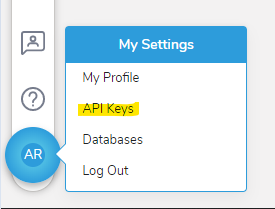 **
**Enter your Password and click on View .
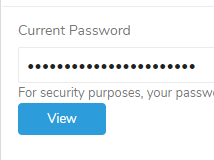
In the screen opened, you'll see 2 keys: The Master Key and Write-Only Key. Rivery requires the Master Key in order to create tables and manage them on the platform. Keep the master key in a safe place.
Creating New Treasure Data Connection in Rivery
Go to Connections.
Press on New Connection .
From the source list, choose Treasure Data .
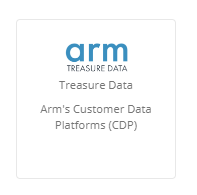
In the modal opened, paste the API key .
Name the connection
Click on Save

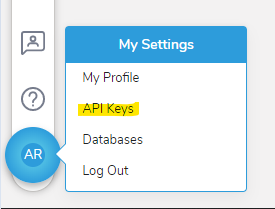 **
**