- 2 Minutes to read
- Print
- DarkLight
- PDF
Facebook Audience Network Report Walkthrough
- 2 Minutes to read
- Print
- DarkLight
- PDF
Currently Supported:
Marketing API version 14
Graph API version 15.
Introduction
Audience Network allows you to monetize your apps by showing ads from Facebook advertisers, website, Instant Articles or Instant Games platform. The ads shown on your app, site or platform come from Facebook advertisers who choose to run their ads on Audience Network.
Configure your Audience Network River
First, Please make sure you've created a Facebook Audience Network Connection.
In order to pull your reporting data from the Facebook Audience Network, you must configure some things:
- Choose your Account from the accounts list. In order to get the entire list, Please press on the Refresh
 button near the list
button near the list - You must choose at least one metric from the metrics list.
Those are the metrics available in Rivery: - Please choose Breakdown to your report. If no breakdown has been chosen, the report will be in general in the account level. The breakdowns are:
- Metrics Period Resolution: The period resolution that the metrics refer to.
- Daily: Means every metric will refer on the date it sums.
- Lifetime: Means that every metric will refer to the lifetime summed data that had been aggregated until the referred date.
- Time Period:

Metrics
| Name | Description |
|---|---|
| Ad Network Revenue | Estimated revenue |
| Ad Network Requests | Number of ad requests |
| Ad Network CPM | Estimated CPM |
| Ad Network Clicks | Number of clicks |
| Ad Network Impressions | Number of impressions |
| Ad Network Filled Request | Number of filled ad requests |
| Ad Network Fill Rate | Rate of filled ad requests |
| Ad Network CTR | Estimated click rate |
| Ad Network Show Rate | Impressions divided by Filled |
| Ad Network Video Guarantee Revenue | Video guarantee revenue |
| Ad Network Video Views | Number of 10 seconds video views |
| Ad Network Video Views Rate | 0 second video view rate |
| Ad Network Video MRC | Number of 2 second video views |
| Ad Network Video MRC Rate | 2 second video view rate |
| Ad Network Bidding Requests | Number of bid requests |
| Ad Network Bidding Response | Number of bid responses |
Breakdowns
| Name | Description |
|---|---|
| Country | Breakdown by the country in which the metric took place. |
| Delivery Method | Breakdown by either standard or bidding when the metric comes from an ad served through AN Bidding. Available only for Publishers using Monetization Manager |
| Platform | Breakdown by the platform from which the metric was logged. Available only for Publishers using Monetization Manager |
| App | Breakdown by App ID. |
| Property | Breakdown by Property ID. |
| Placement | Breakdown by placement ID. |
| Deal | Breakdown by deal ID. |
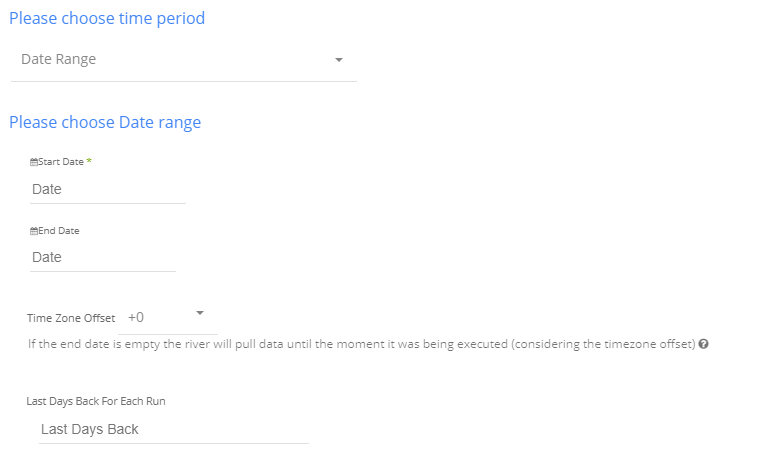
Select the type of time period of the report.
It can be a custom date range (as described in the picture above) or a defined time period shown in the pop up list (for example Yesterday, last week etc.)
Select the start date and end date.
Leave the end date empty in order to pull data until the moment
the river runs.
After each run of the river, the start date will be updated automatically with the end date, and the end date will be updated with the empty value. This enables the next run to pull data from the end of the previous run.
Select the time zone offset. It will be relevant only if the end date is empty in order to find the moment of the river’s run according to the time zone.
Days back - use this input to tell Rivery to pull data from the given days back before the given start date.
Instructions if selecting any other value:
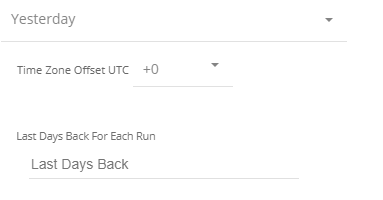
Select the timezone offset in order to send the correct dates that consider that offset.

 button near the list
button near the list