- 2 Minutes to read
- Print
- DarkLight
- PDF
Youtube Walkthrough
- 2 Minutes to read
- Print
- DarkLight
- PDF
Introduction
This document serves as a guide to harnessing the capabilities of Rivery for YouTube reports integration. From accessing and filtering reports to understanding dimensions and static mappings, this documentation provides a detailed overview of functionalities, ensuring users can maximize the potential of YouTube analytics within Rivery .
Report Types
There are 3 primary types of reports available within Rivery for YouTube integration:
Static Reports
These reports provide mappings of IDs from analytics reports to their corresponding names. Users can select the required sub-report to facilitate data interpretation and analysis.
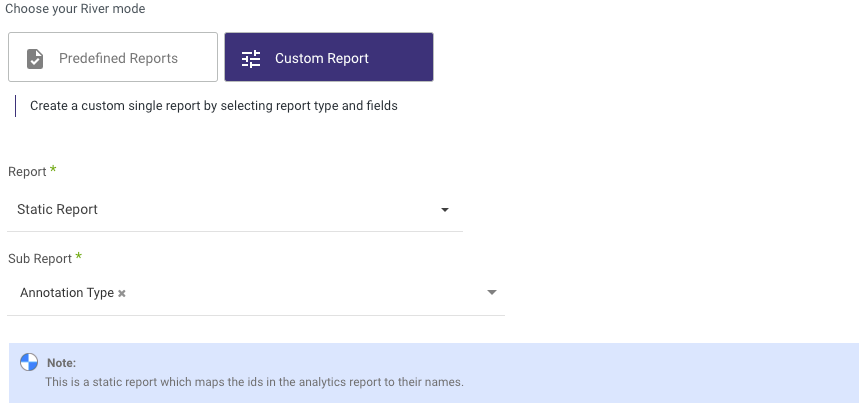
Dimensions
Dimensions expand on the data obtained from analytics reports, allowing users to select specific dimensions required and choose specific parts to retrieve, enhancing data granularity and analysis capabilities.
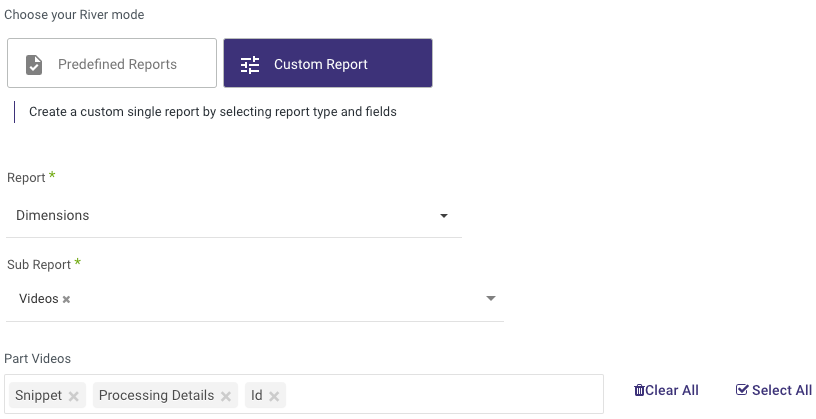
Analytics Reports
The Analytics Report serves as the primary data source from YouTube, providing insights into various metrics such as annotations and user activity. YouTube generates sub-reports, with each report containing data for a unique 24-hour period, spanning from 12:00 a.m. to 11:59 p.m. Pacific time.
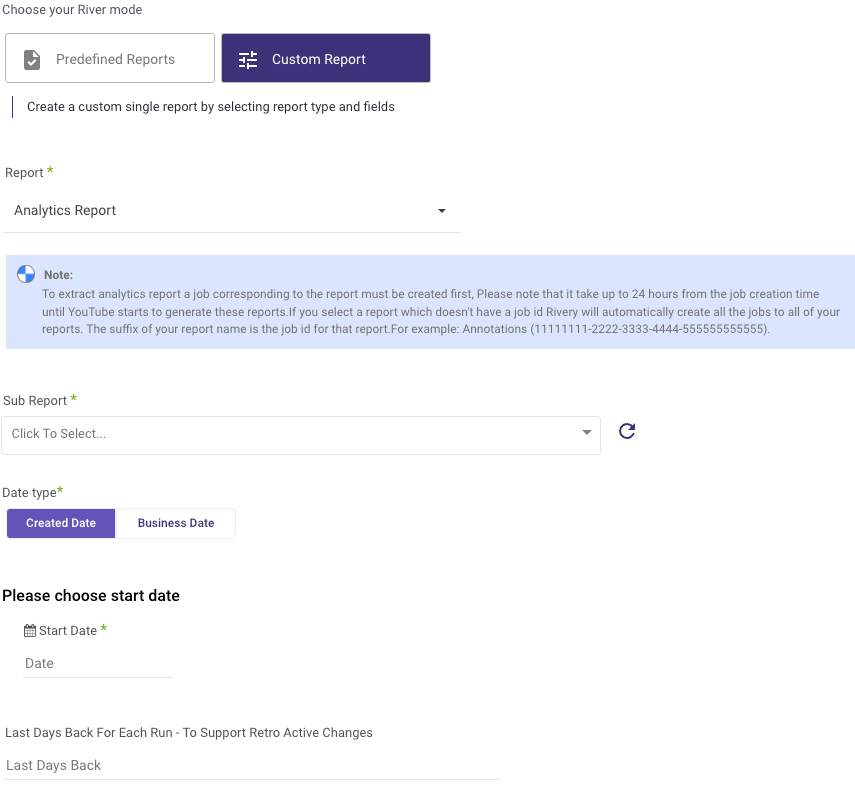
Bussines Date type
The "Pull changes only" feature allows the River to retrieve only reports created after the last run, enhancing efficiency in data extraction.
We suggest selecting this box to ensure that the River fetches only new reports generated after the previous run's date. When left unchecked, all reports within the chosen time frame will be fetched, regardless of whether they were downloaded in a previous run.
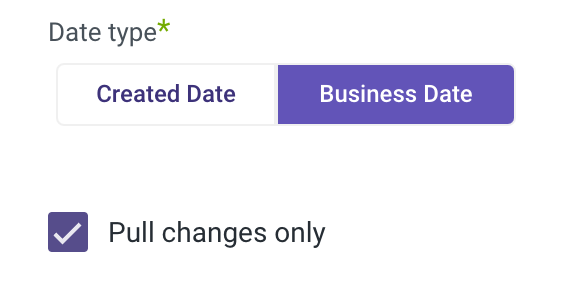
Time Period Selection
Users can select either a custom date range or predefined time periods (e.g., Yesterday, Last week) for report extraction. When opting for a custom date range, the start date automatically updates with the end date after each run, facilitating seamless data retrieval.
Time Zone Consideration
The timezone offset selection ensures accurate date representation, particularly when the end date is empty, allowing for precise determination of the river's runtime moment.
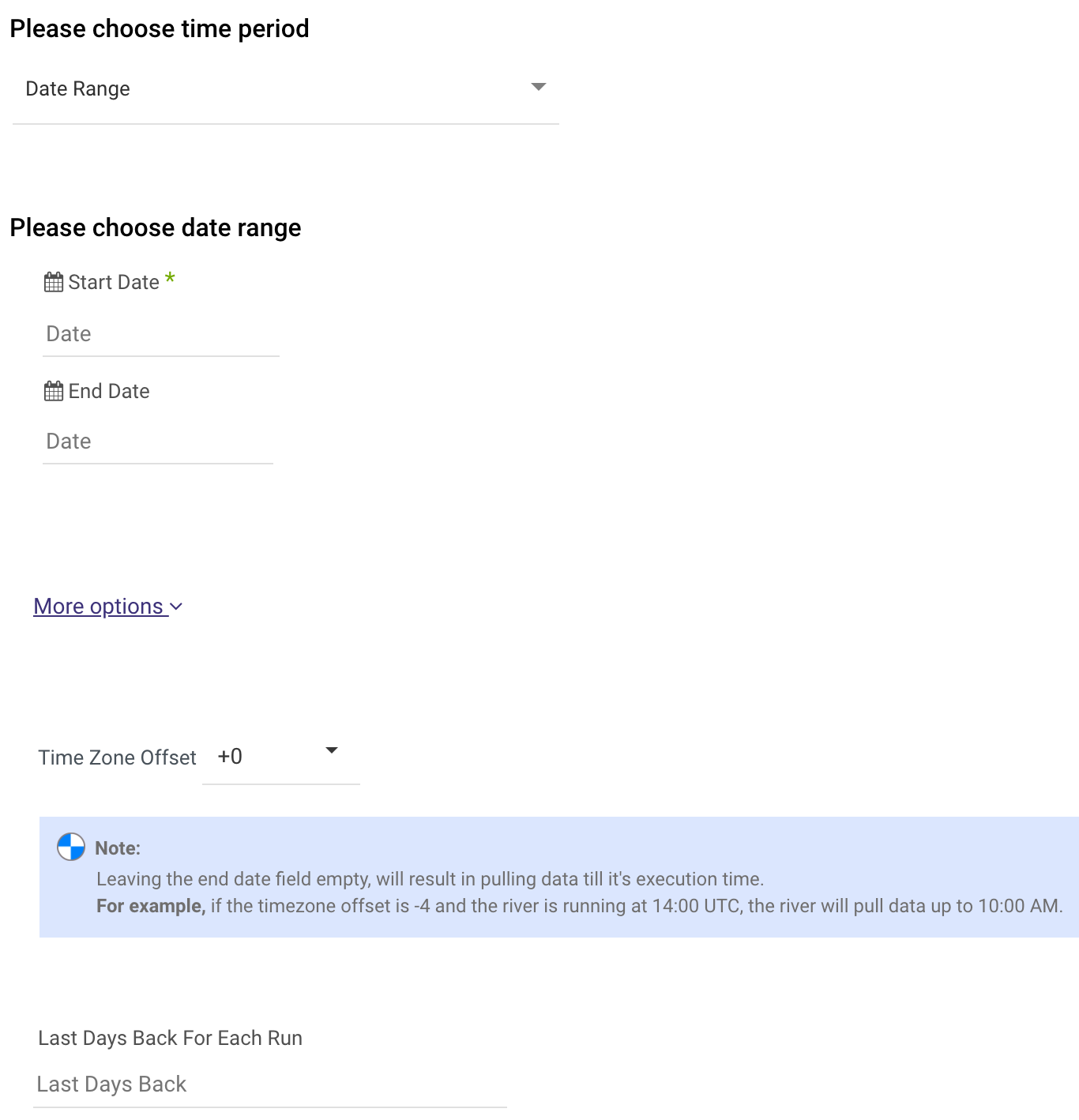
Please Note:
- Start Date is mandatory.
- Data can be retrieved for the date range specified between the start and end dates.
- If you leave the end date blank, the data will be pulled at the current time of the river's run.
- Dates timezone: UTC time.
- The Start Date won't be advanced if a River run is unsuccessful.
If you don't want this default setting, click More Options and check the box to advance the start date even if the River run is unsuccessful (Not recommended).

- Use the Last Days Back For Each Run option to gather data from a specified number of days prior to the selected start date.
Reports in Rivery do not begin generating until a corresponding job is created on YouTube. Upon executing the River, Rivery automatically initiates jobs for all reports. It's essential to note that it may take up to 24 hours for YouTube to commence generating the report data. Therefore, users might encounter a "No Data Return" warning during this period.
Limitations
It's important to be aware of certain limitations associated with YouTube integration:
- YouTube does not generate reports for the current open day in Pacific time (UTC -7).
- Reports for the previous day are typically generated at the end of the current day in Pacific time, leading to potential delays depending on the user's timezone.
- Daily API reports and backfill reports are available for 60 days from their generation, while historical data reports are accessible for 30 days.

