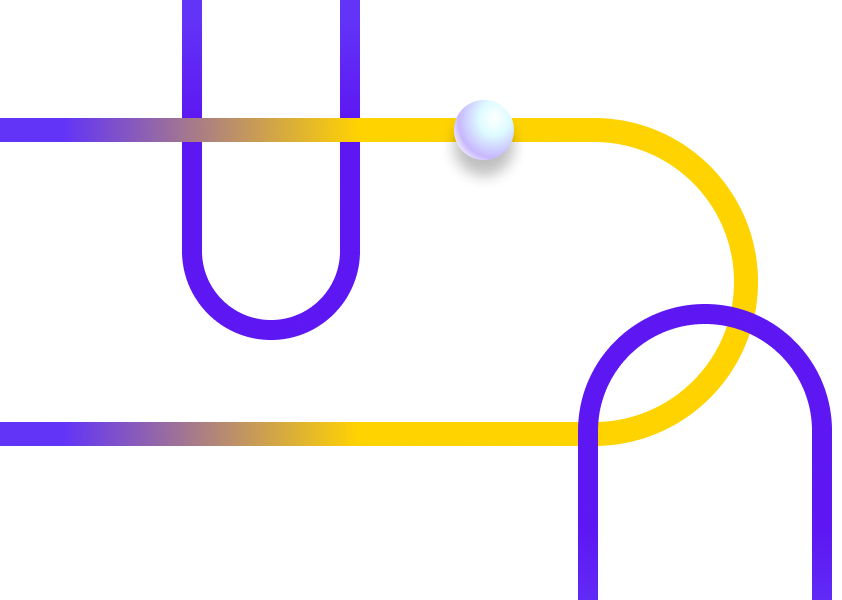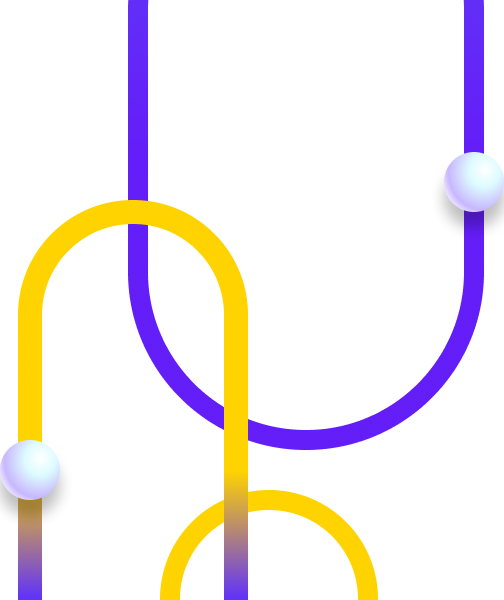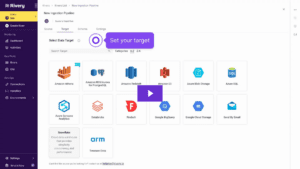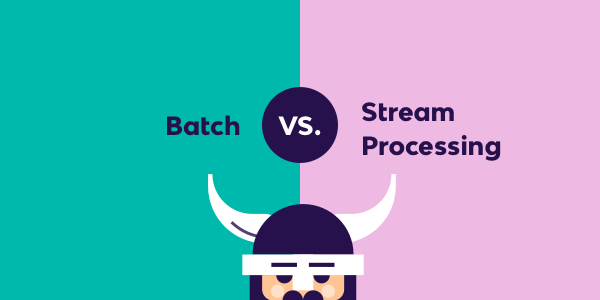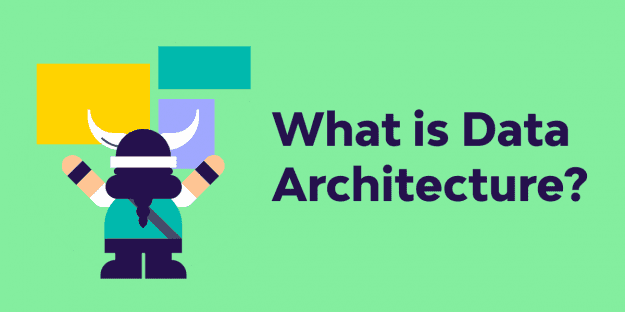GA4 day (Google Analytics 4) is almost here. Are you ready?
On July 1st, Google will be sunsetting Universal Analytics (UA). All UA accounts will stop pulling in new data from your website. According to Google, you’ll still be able to access processed data in your Universal property for at least six months and all your legacy data will be available until July 1st, 2024.
So what does this mean for your data pipelines? If you don’t want to risk losing your analytics metrics, this overview is for you. It’ll guide you through what you need to know about Google Analytics 4 and the exact steps you need to take to make the switch.
Let’s dive in.
Understanding the transition to Google Analytics 4
In a cookie-less, app-connected world, Universal Analytics can’t keep up anymore. There is a growing need to handle analysis from multiple platforms and utilize data that is modeled as anonymously as possible, prioritizing privacy and transparent analytics practices. UA can’t effectively track different platforms at the same time and meet these new demands for data processing.
Google Analytics 4 and Universal Analytics have coexisted for the past two and a half years. Truth is, most companies had UA, yet few have migrated to GA4 alone. Time’s up and Google is forcing everyone to make the transition. Google will automatically migrate properties to GA4 on July 1st. It’s highly recommended you configure the migration by yourself. Keep reading to ensure you follow the necessary steps to make the switch.
What is Google Analytics 4?
In Google’s own words, here’s the most accurate description: Google Analytics 4 is “the next generation of Analytics which collects event-based data from both websites and apps.”
What are the main differences between GA4 and UA?
The event-based part is the major difference with Universal Analytics, as UA heavily relied on third-party cookies and was session-based. In today’s hyper-connected world with more stringent data ownership and privacy regulations over data processing, like GDPR, Google is ditching third-party cookies and changing how it’s collecting data and implementing analytics.
Here are the key differences between GA4 and UA:
- GA4 uses event-based tracking. It’s designed to work without third-party cookies unlike UA. It only uses first-party cookies combined with AI to fill in the gapsGA4 dashboards are more customizable but have fewer out-of-the-box reports
- GA4’s event-based reporting is much more suited for app tracking and cross-platform tracking, and not just web tracking
- GA4 and UA metrics are slightly different, but we’ll dive into how they compare in the further on
- GA4 can take up to 24+ hours to process data, whereas UA was more instantaneous
- GA4 has new features that aren’t available in UA, such as the ability to track user engagement across devices and platforms, and use AI to generate predictive metrics like purchase/churn probability and predicted revenue
Your UA to GA4 migration checklist
If you have Universal Analytics data, Google will automatically try to migrate your properties but it won’t necessarily match what you would want., Here’s how you can get proactive about it:
Step 1: Create your GA4 reports
In order to create your GA4 reports, it’s best to follow Google’s official walkthrough video or their migration guide for beginners.
In a nutshell, you will need to:
- Create a GA4 property using the GA4 Setup Assistant and create your data streams
- Install Google Tags on your website to allow GA4 to collect data
- Turn on Google Signals to collect additional data about users who have turned on ads personalization and who have signed in to their Google Accounts
- Finally, migrate your goals, users, audiences, and ad links from Universal Analytics
Step 2: Compare your UA and GA4 data
It’s a bit tricky to compare UA and GA4 data because GA4 is based on events and UA is not. it’ is interesting to note some of the differences regarding the UA and GA4 metrics, which are explained in this article. To sum it up, here’s a high-level overview:
Metric | Overview |
Users | The primary metric in UA was the total number of users (Total Users), that exists in GA4 but GA4 uses Active users as a primary metric now, which represents users having a higher interaction (longer session, conversion events or more page views). |
Pageview | Similar metric in UA and GA4, but in GA4 it combines both web and app data in the same property so make sure to include UA app data when comparing the two. |
Purchases | Should match closely in UA and GA4 if the transaction_id parameter is unique and consistent. |
Sessions | Similar metrics in UA and GA4 but in UA a new session was always at midnight - it no longer is in GA4 and can have an impact depending on your timezone. In any case the new value in GA4 should be more accurate. |
Conversions | You need to define similar conversion events if you want the metric to match. UA counts 1 conversion per session, while GA4 counts every instance of the conversion event, even if the same conversion event is recorded multiple times during the same session. |
Bounce Rate | In UA, bounce rate is the percentage of all sessions on your site in which users viewed only one page and triggered only one request to the Analytics server, whereas in GA4 the bounce rate is the inverse of Engagement rate (number of sessions that are not engaged). |
Event Count | This is a major difference and no comparison is possible. Events could be set up in UA, but in GA4 all actions are events and GA4 events have no notion of Category, Action, or Label. |
Step 3: Export your historical data and your new data
After July 1st, 2023, you’ll be able to access your previously processed data in your Universal Analytics property only until July 1, 2024. If you want to be able to access your data later, you need to export your historical reports during this time.
Google offers several export methods:
- Manually export individual reports into files (csv, tsv, excel, google sheets, pdf)
- Use the Google Analytics Reporting API to connect and export data
- Google Analytics 360 customers can also export to BigQuery
How to export using Rivery
If you want to export your data into a cloud data warehouse or data lake, and can’t use the GA360 feature with BigQuery, Rivery offers you a turnkey kit to export all your Universal Analytics data without any code.
To get started, create a Rivery account and grab our Google Analytics kit for free.
When you use the kit, it will automatically download a set of data pipelines into your account, that you can then customize. Each one of these pipelines imports predefined reports from Universal Analytics to your target destination.
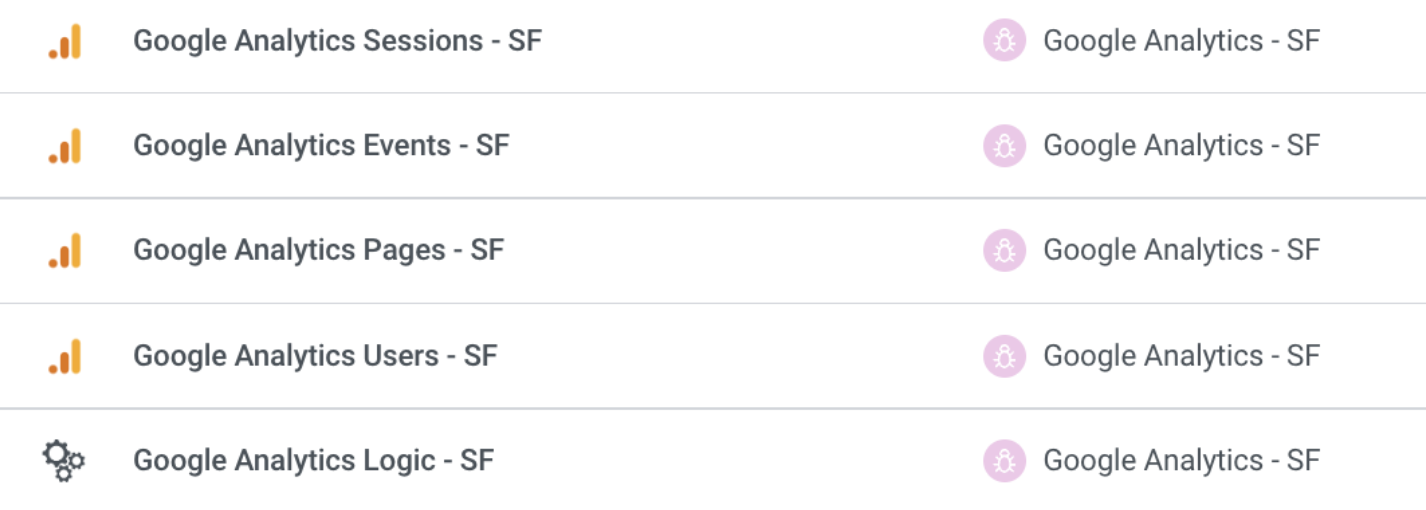
Here’s how it works:
- Add the database and schema in which you want your data to land
- Select the date range of the extraction and chunk size
- Once all the Google Analytics – Entity rivers are set up, launch the Google Analytics Logic River
That’s it ! All your data will land into your target smoothly.
How to export your GA4 data using Rivery
Now that you have saved your UA data, it’s time to get your GA4 data replicated in your data warehouse too!
Rivery integrates seamlessly with Google Analytics to retrieve your GA4 Standard Reports and GA4 Cohort Reports. Simply select the desired metrics and dimensions and get the river running. We also support custom dimensions and metrics, that are personally created by you, to enable you to examine data that caters to your unique business requirements.
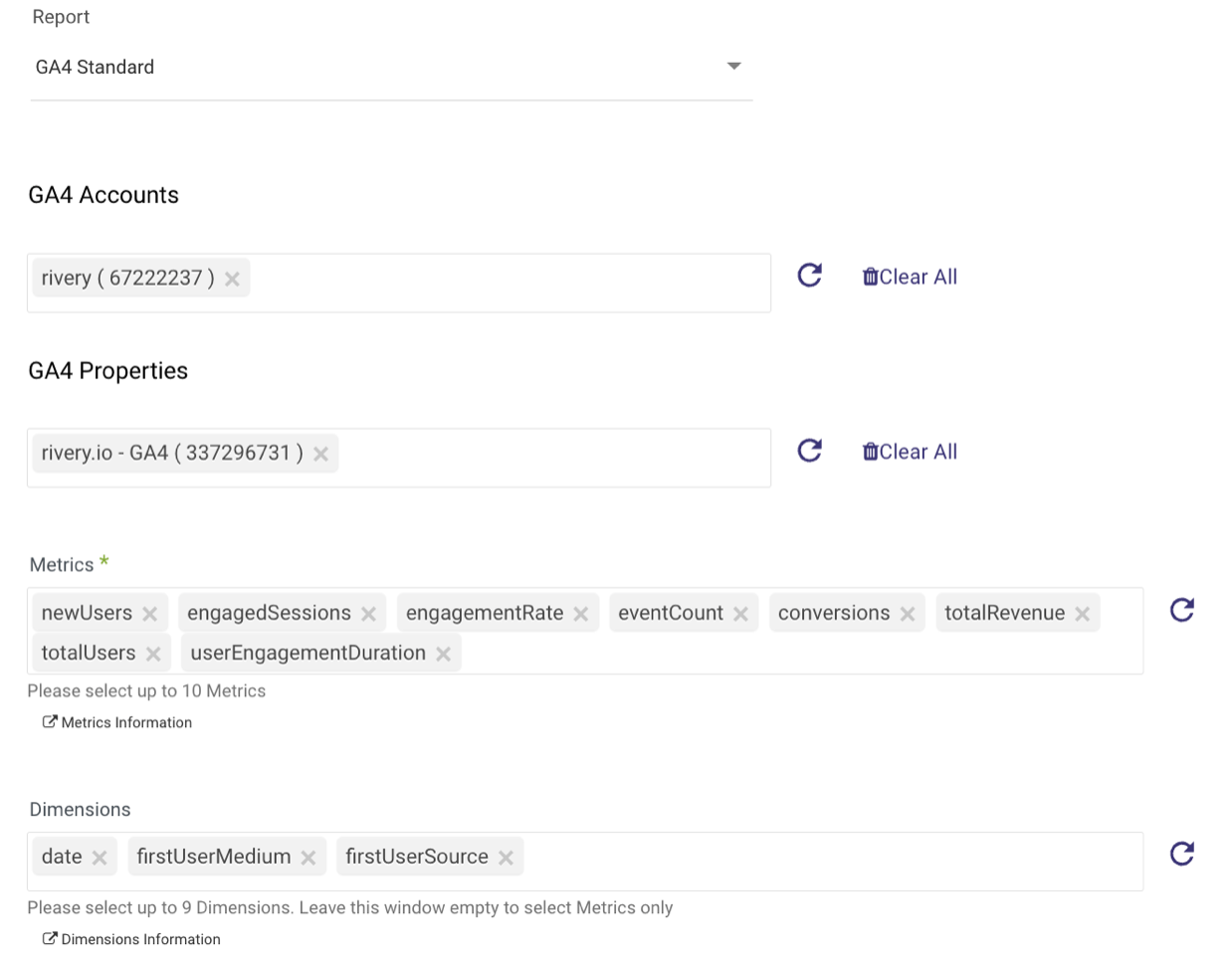
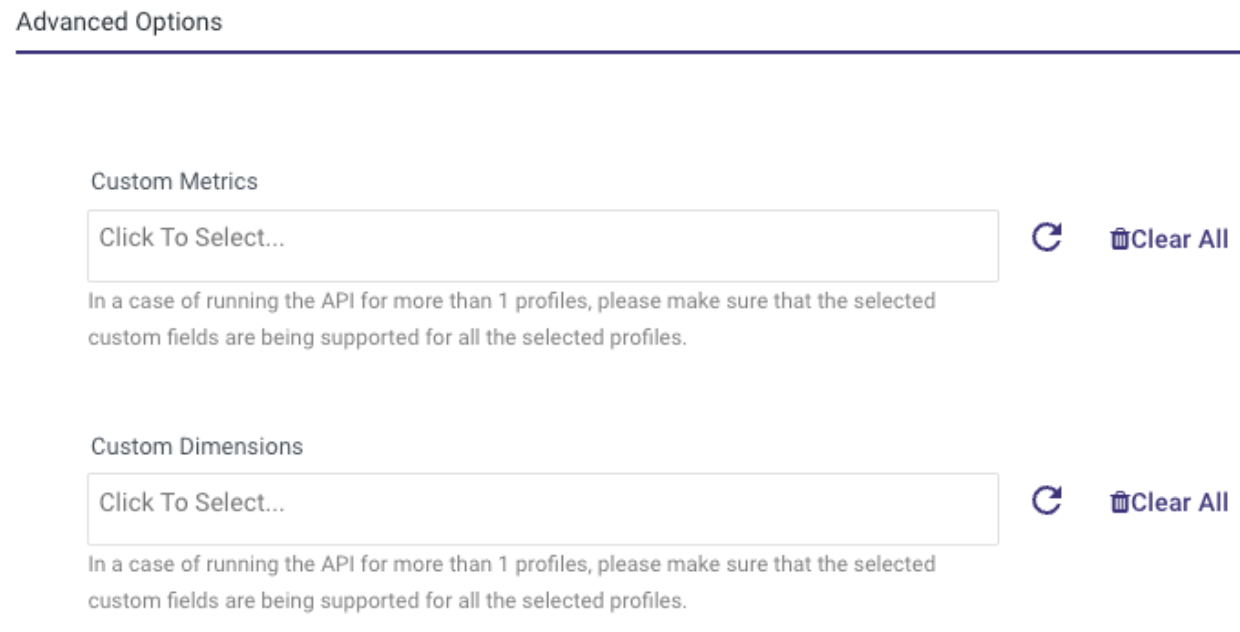
Have more accounts or properties that need specific configurations?
No worries, you won’t need to duplicate your work thanks to Rivery’s sub rivers. They enable you to use the same river to get your reports data for multiple configurations, whether you need to update the source parameters like account ID or properties, or the target configuration like the database, schema name and table.

Closing the GA4 loop
There is not much time left to migrate, so start the migration process now and don’t forget to export your Universal Analytics data if you want to access it in months time. Rivery offers you a fast and easy solution. We also offer advanced export features with GA4, such as pulling custom dimensions and metrics, and we offer predefined reports so that you can easily replicate the data you see in your GA4 dashboard into your data warehouse. Here is a sample of the reports we offer, but check out this link to see them all: https://docs.rivery.io/docs/google-analytics-4-predefined-reports
Or use our GA4 to Snowflake (https://rivery.io/kits/ga4-to-snowflake/) or GA4 to BigQuery kit (https://rivery.io/kits/ga4-to-google-bigquery/) to import all the predefined pipelines into your account in one click!
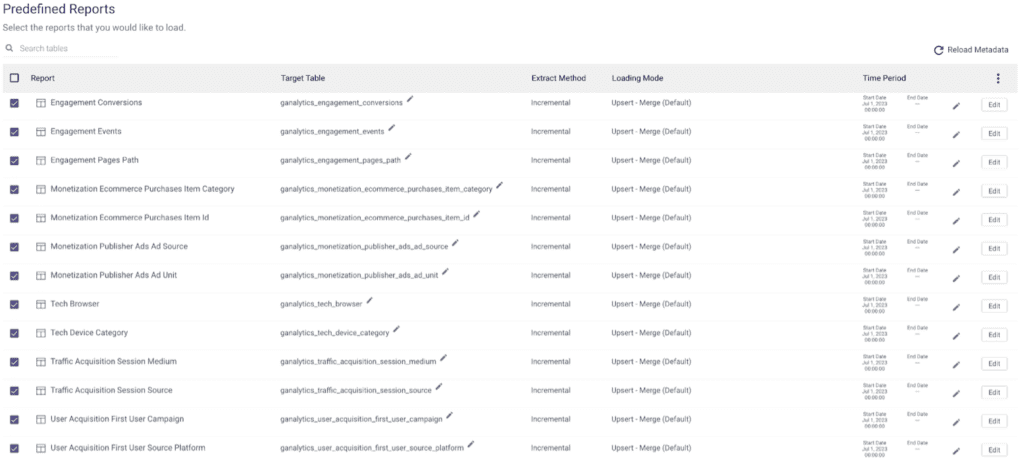
Can't miss insights
Minimize the firefighting. Maximize ROI on pipelines.