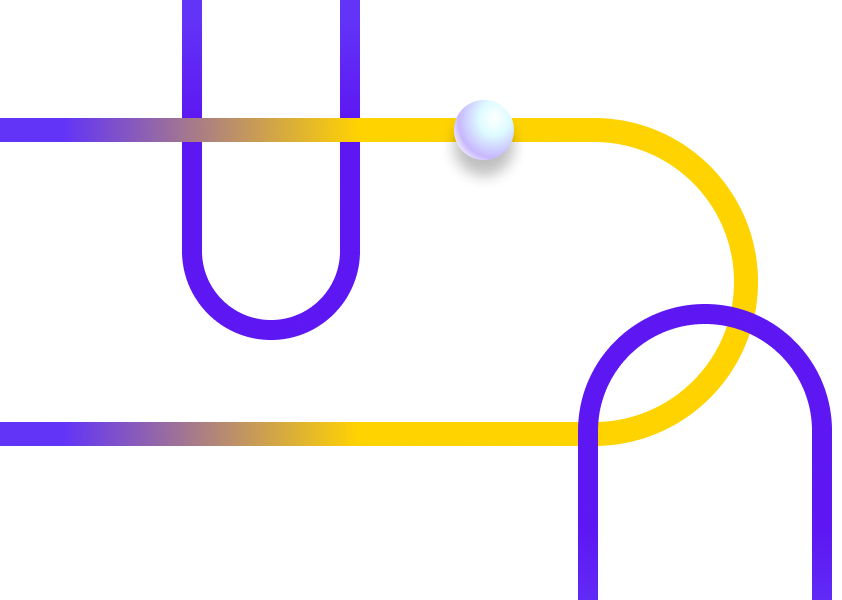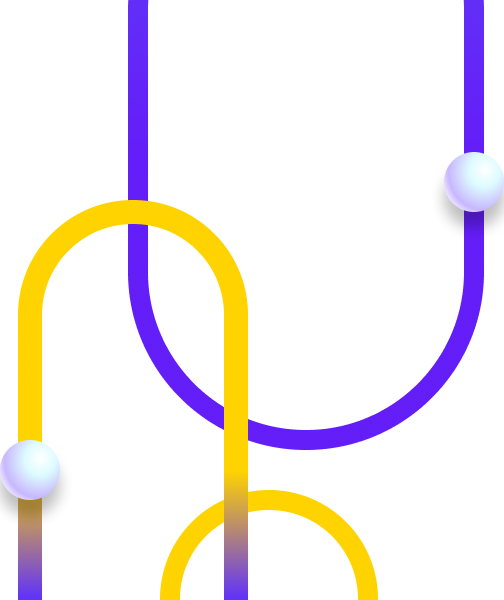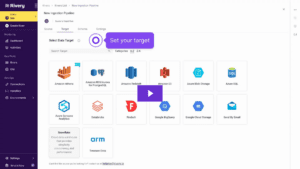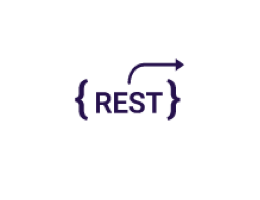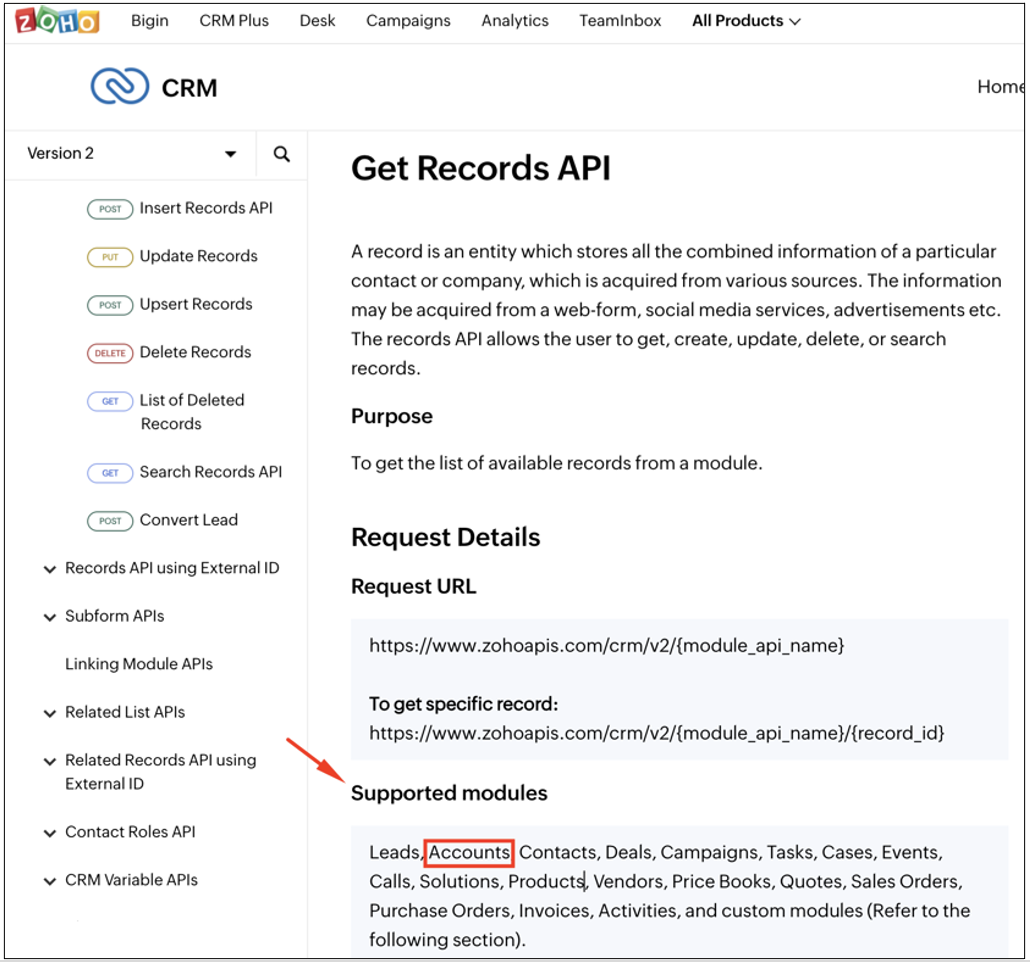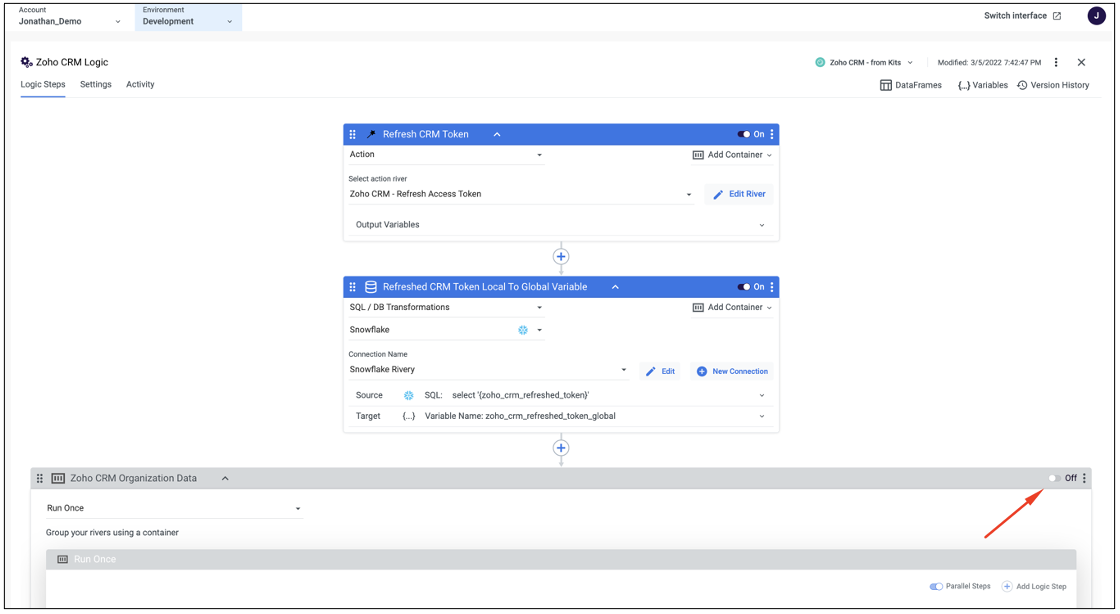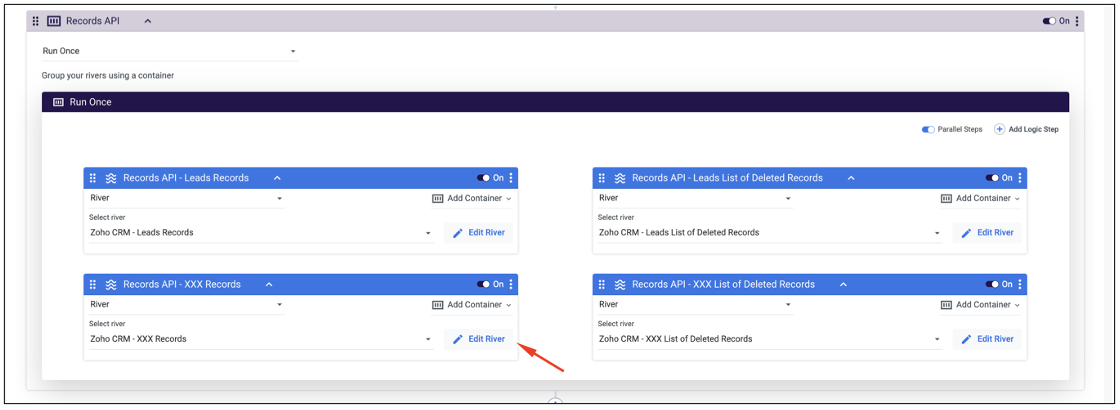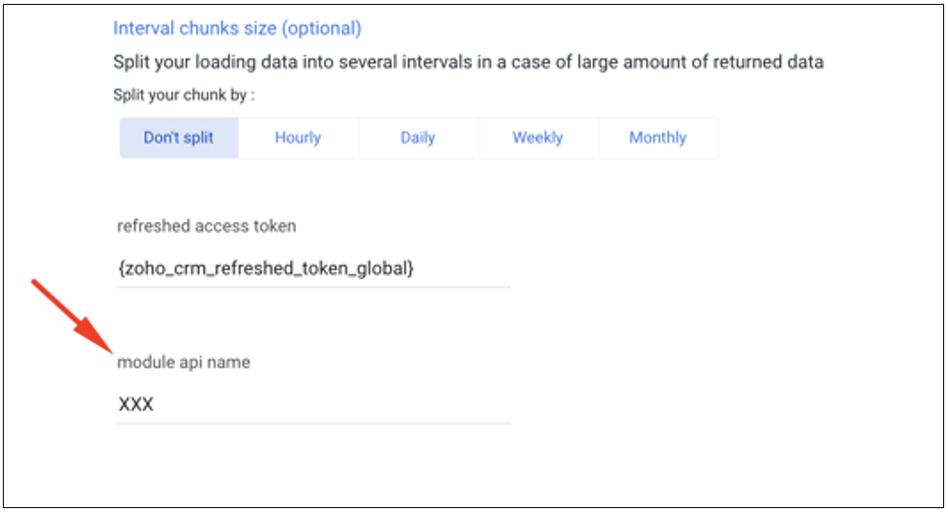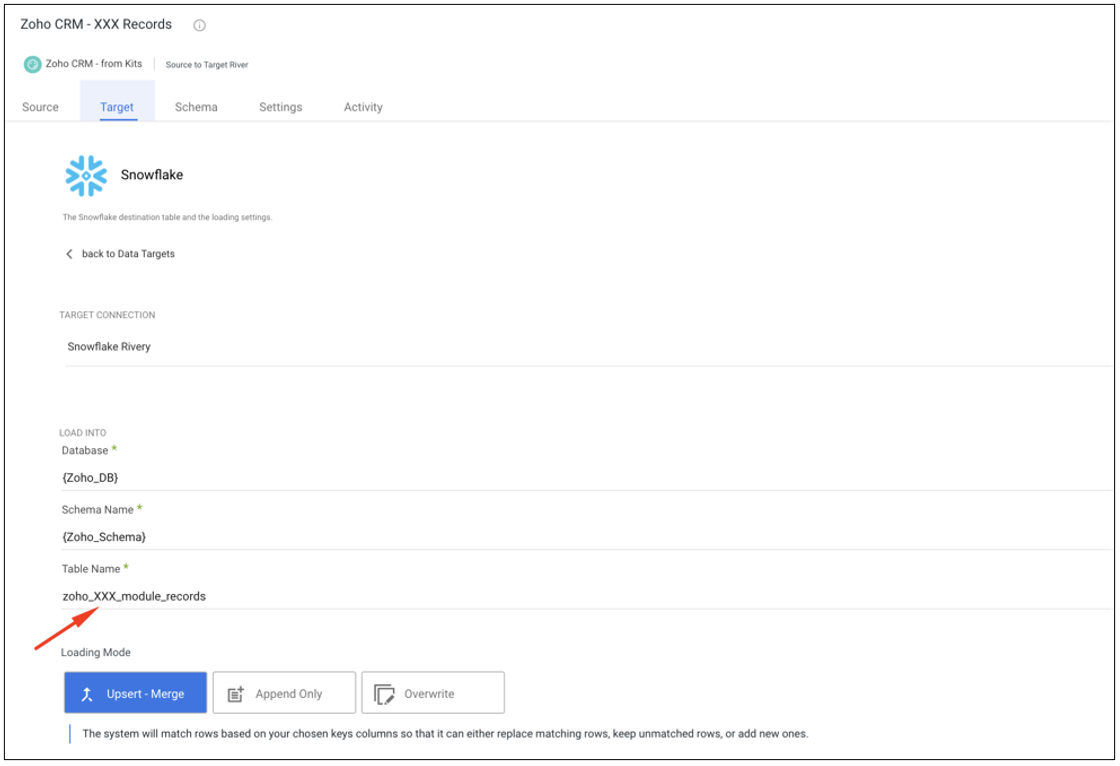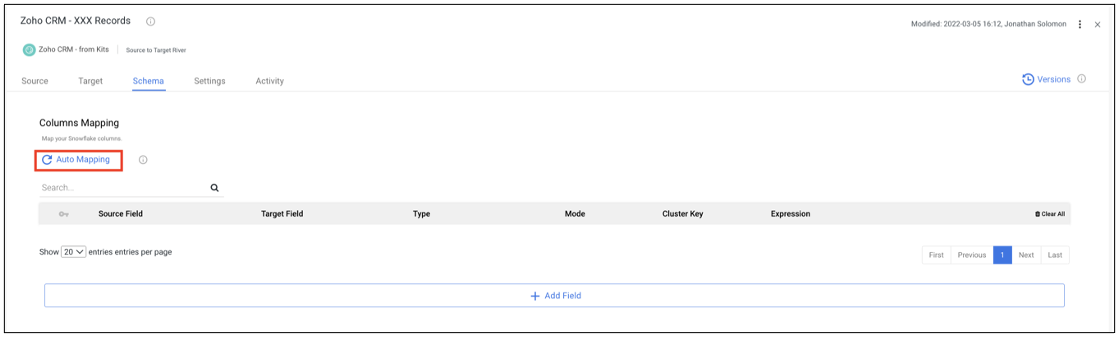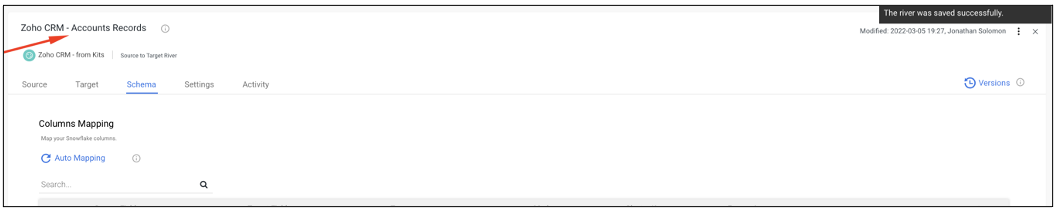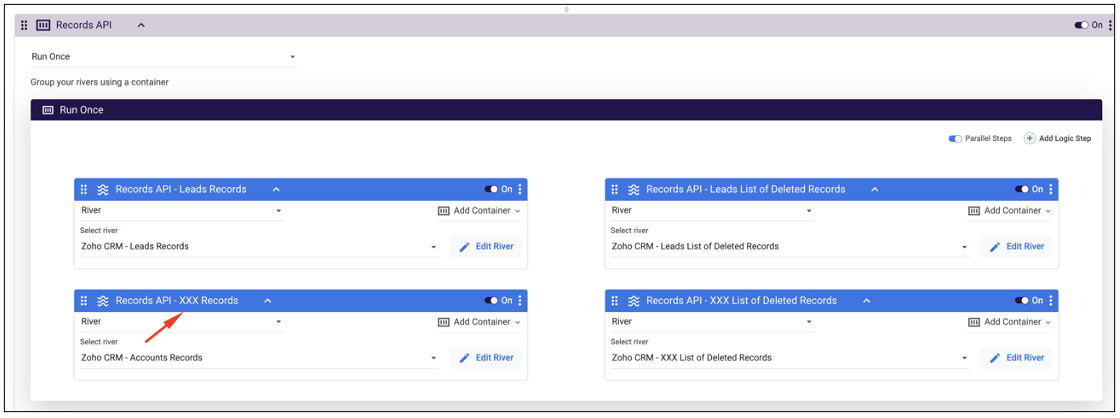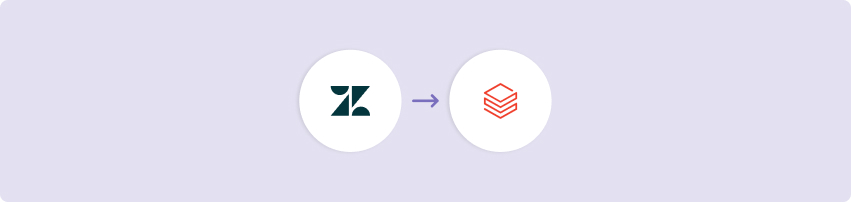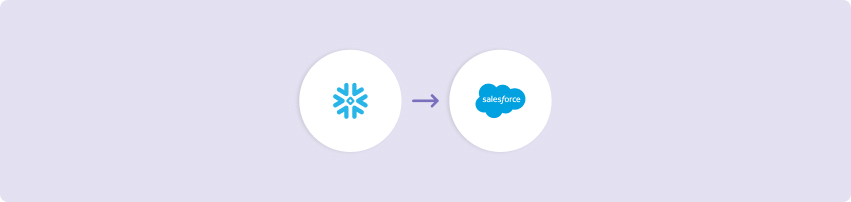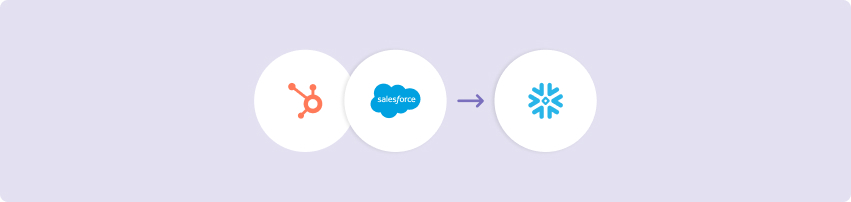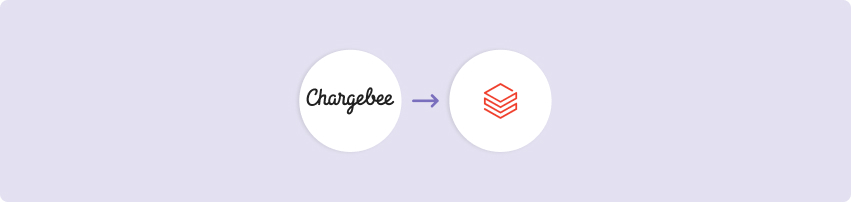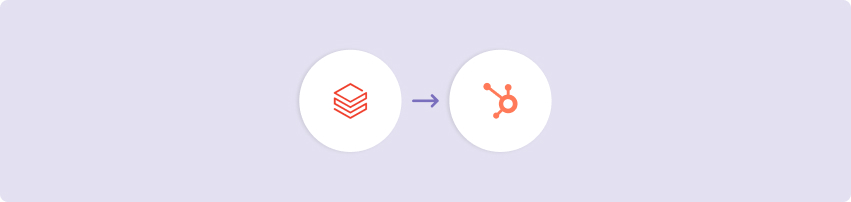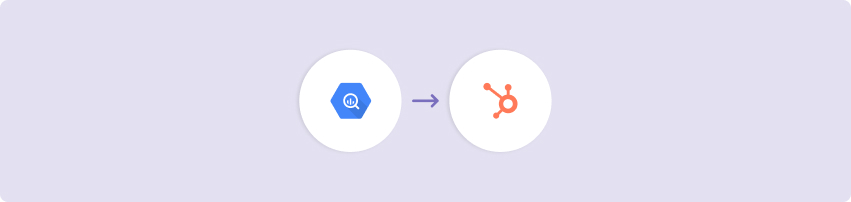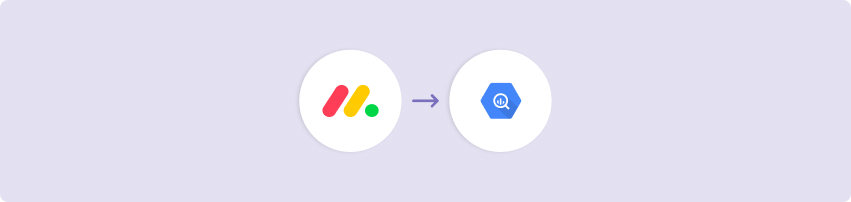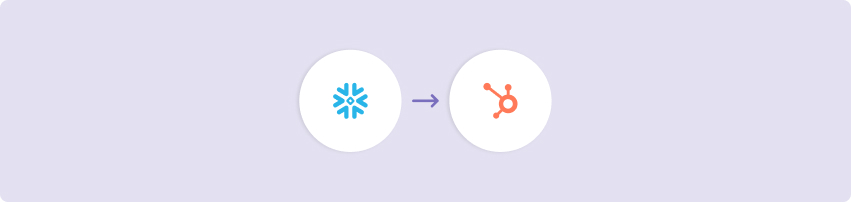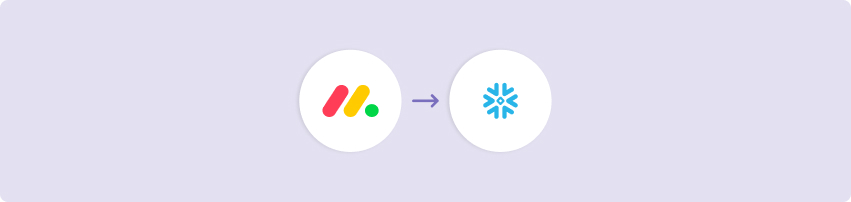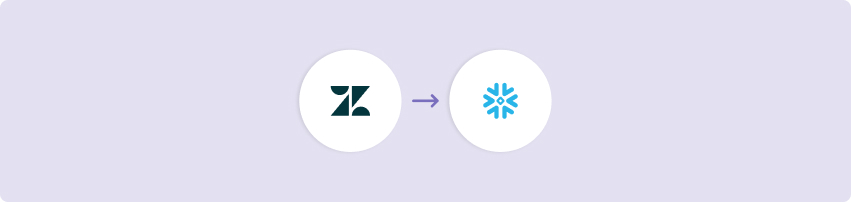The Zoho CRM Kit is set up to extract your data from the Organization, Records, and Metadata API endpoints to give you control of your CRM data. The rivers in this Kit also act as templates for you to copy and customize to retrieve data from other important endpoints in the Zoho CRM REST API. The Refresh Token Request River is essential whenever using the Zoho connection because it creates a new Access Token to use in the action steps that follow.
Prerequisite for using this kit
A Zoho CRM custom connection as described in the linked guide.
This Kit includes…
- Refresh token request
- Data ingestion from the following Zoho CRM endpoints:
- Zoho CRM Organization Data
- Records API (More custom modules are available)
- Meta Data (More custom modules are available)
- Logic that orchestrates Zoho CRM data to create a data model with related entities.
Minimum RPU Consumption: 7
- This number can be increased or decreased depending on the number of endpoints from which data is pulled.
Configuring this Kit for use
Variables
In this Kit, there are four variables that are used to make for dynamic use of target configuration.
- {Zoho_DB} is used in all Target configurations and queries as the target database name.
- {Zoho_Schema} is used in all Target configurations and queries as the target schema name.
- {zoho_crm_refreshed_token_global} is used as a part of the REST Action river variables.
- {Zoho_Alert_Group} is used as the alert email address(es) for when a river fails (optional).
Go to the Variables menu on the left side navigation bar and create variables for Zoho_DB, Zoho_Schema, zoho_crm_refreshed_token_global, and Zoho_Alert_Group (case-sensitive). Then fill in the values as the Snowflake database and schema where you would like the data to land and the email address(es) to which you would like the failure emails sent. The zoho_crm_refreshed_token_global variable’s value can be left blank and will be auto-populated during each run of the Zoho CRM Logic river.
Connections
This Kit is based on a custom OAuth-2 Zoho connection. Please find all necessary configuration details in this Rivery community article. Please make sure to follow the guide and add the Client_ID and Client_Secret to the custom Zoho CRM connection.
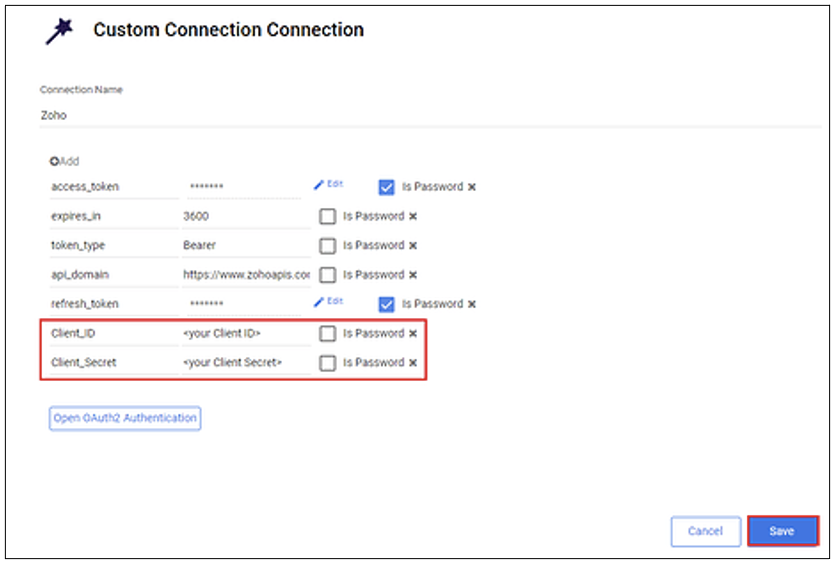
Kits are imported with ‘blank’ source and target connections. In order to use the Kit, you have two options:
- Swap out blank connections with existing connections
- Add credentials to the blank connections that come with the imported Kit
River Customizations (optional)
In this Kit, the “Leads” module has been chosen as a configuration sample. In addition, the kit contains a template river that can be duplicated according to your CRM module needs (relevant for the Records and Metadata rivers). If you are interested in adding additional modules, please follow the instructions below:
- In the Zoho CRM API reference, choose the relevant API request and its module to be added to your kit. Let’s take for example the Get Records endpoint and choose the “Accounts” module.

- Go to the Zoho CRM Logic river that had been added to your account, disable all steps except for the two at the top (see screenshot), and run it to make sure your access token has been refreshed.

- After refreshing the Zoho CRM token and choosing the relevant module(s), look for the “Zoho CRM – XXX Records” river and click on the “Edit River” button located at the river step.

- In the Zoho CRM – XXX Records Source to Target river “Source” tab find the “module api name” input and replace the “XXX” with the desired module name (In this case – “Accounts”).

- Next, go to the “Target” tab and change the “XXX” string in the target table’s name to the chosen module’s name or whatever name you would like the target table to be in your data warehouse.

- Go to the “Schema” tab and generate the auto mapping.

After the mapping is generated, mark the “ID” column as a Primary Key (each module may have different primary key(s)).

- Change the river’s name and SAVE.

- Navigate back to the Zoho CRM Logic river and rename the step to its new module.

- Repeat this process for any module and rivers you wish to add (you can duplicate the template river and reconfigure it according to the next module’s name).
- After configuring all the additional module rivers, schedule the Zoho CRM Logic river to run according to your desired refresh cadence.
Have questions about this Kit?
Set up a meeting with a Rivery solutions engineer.