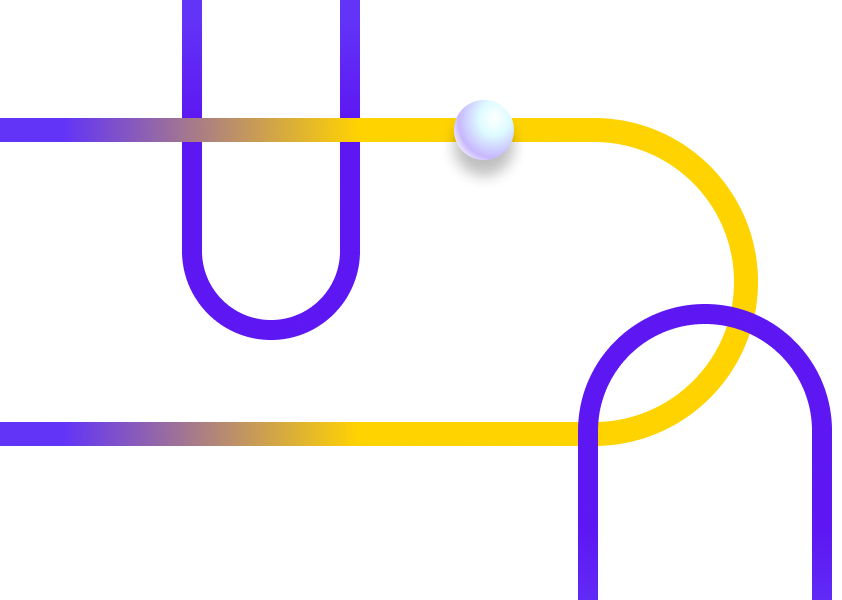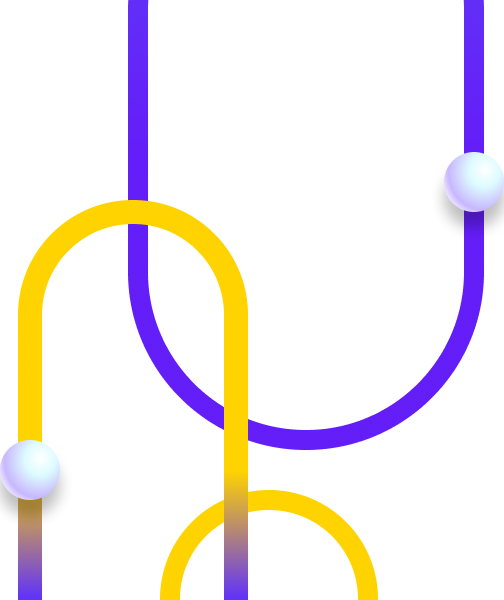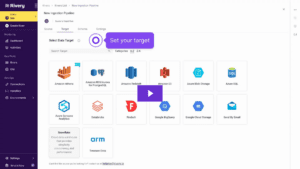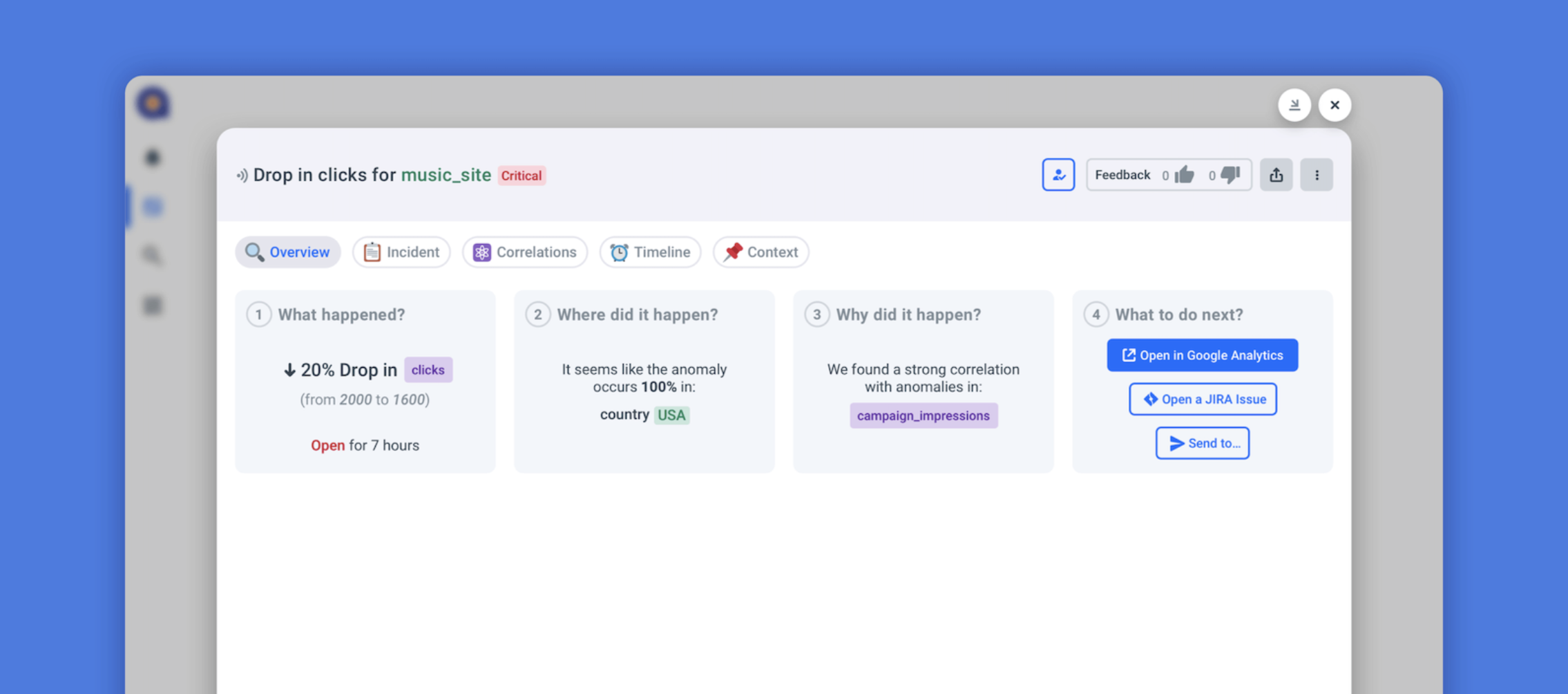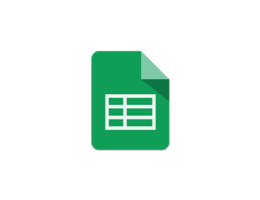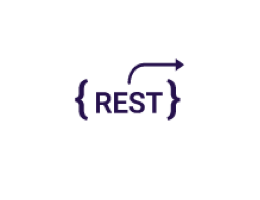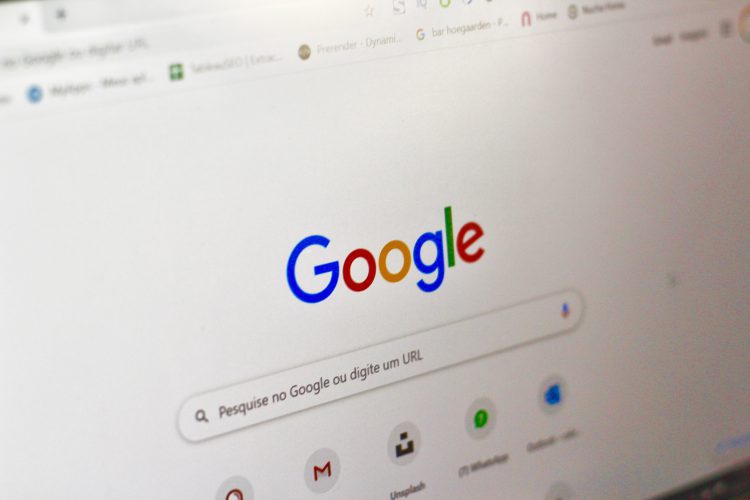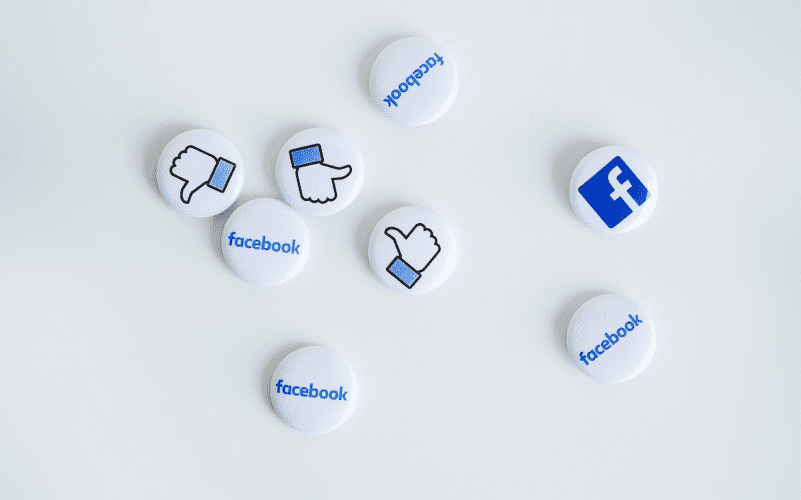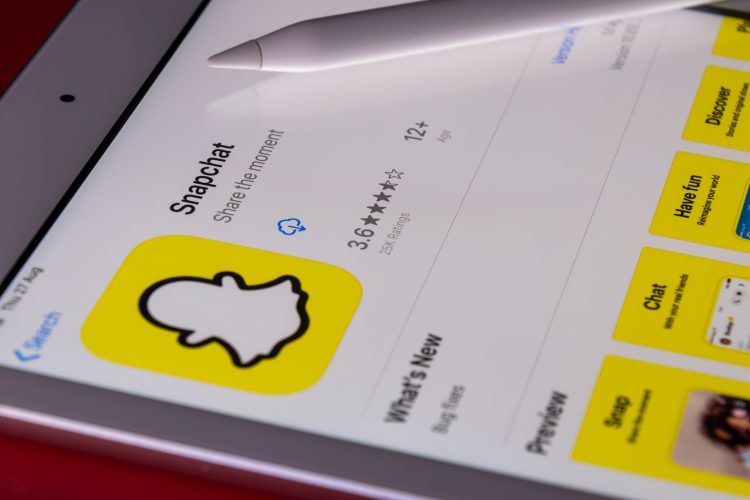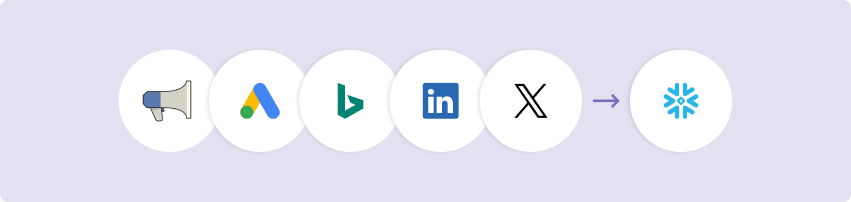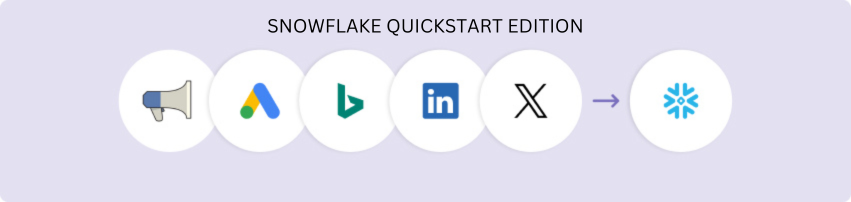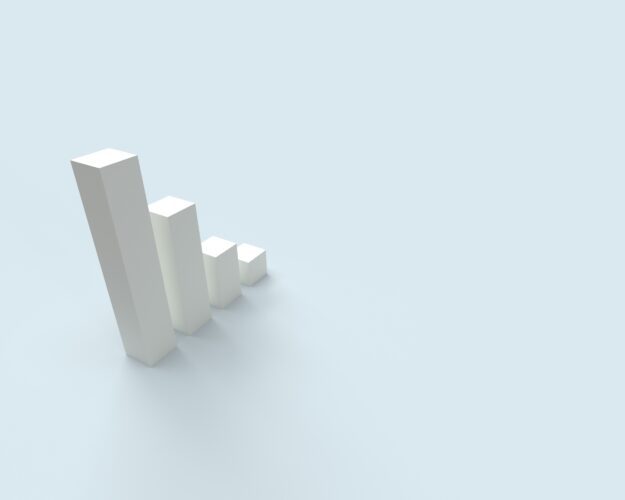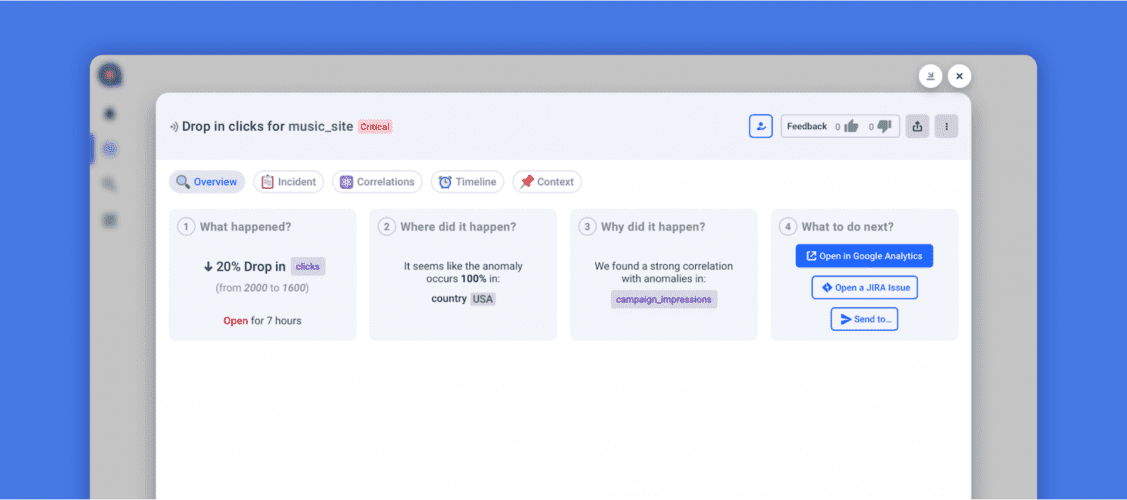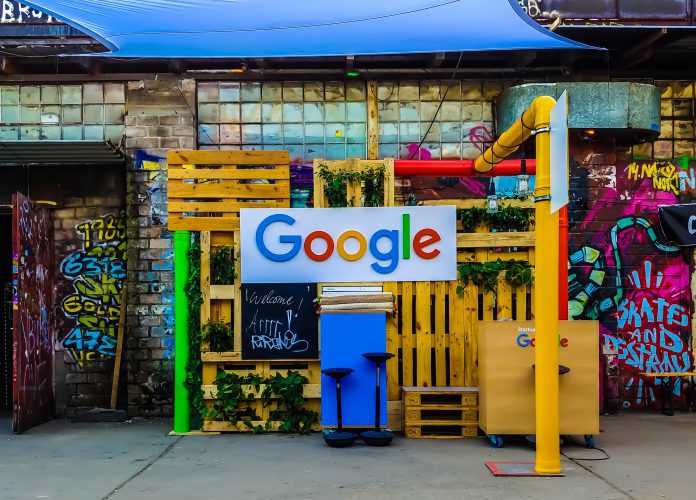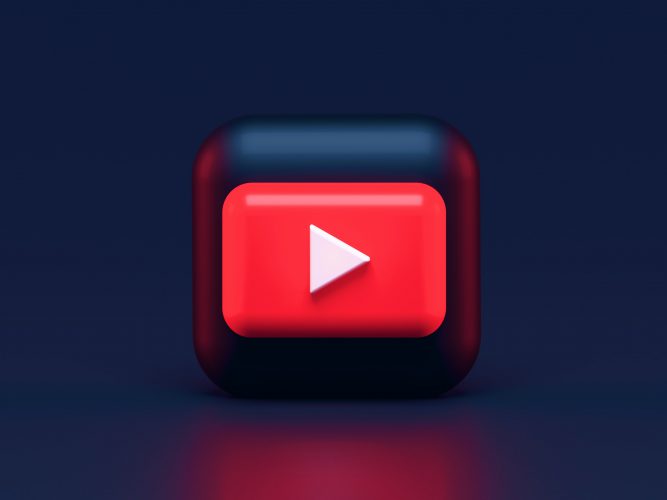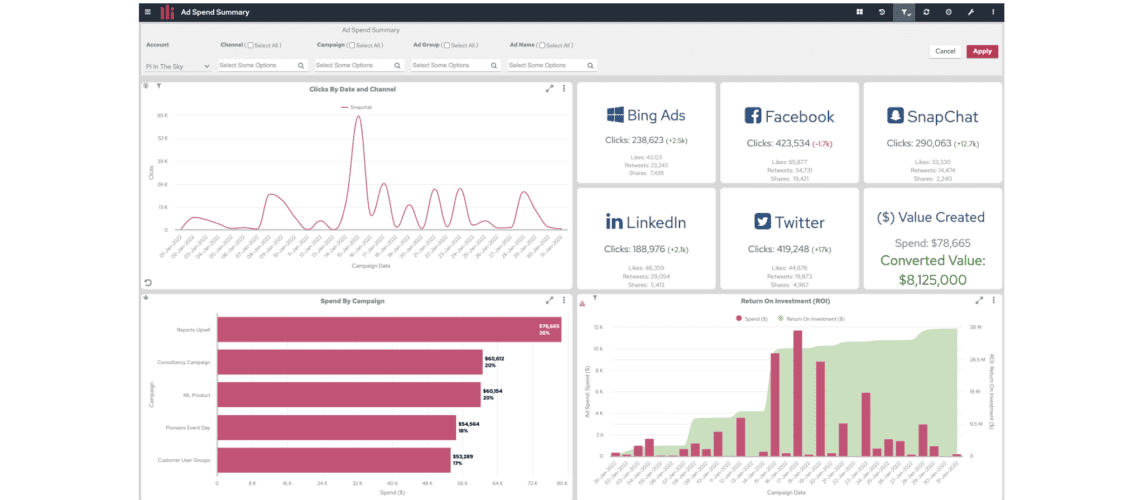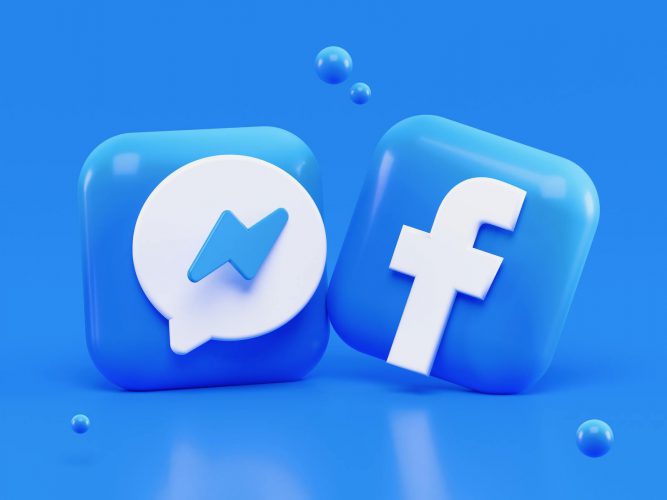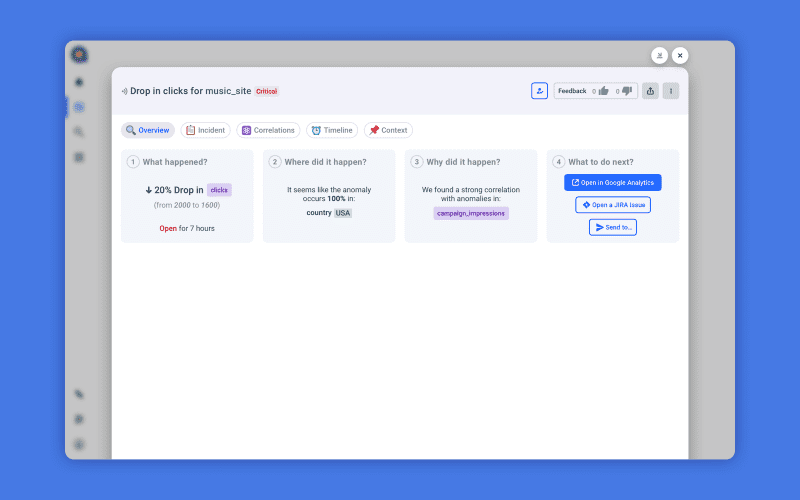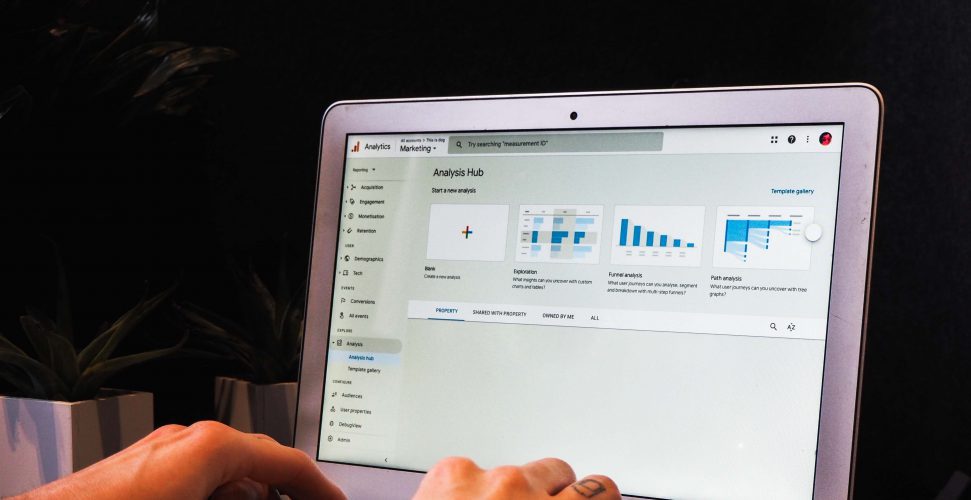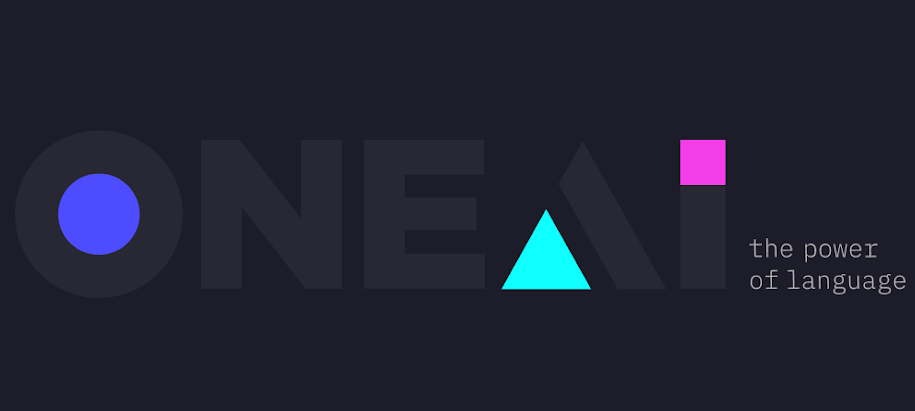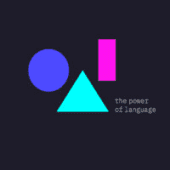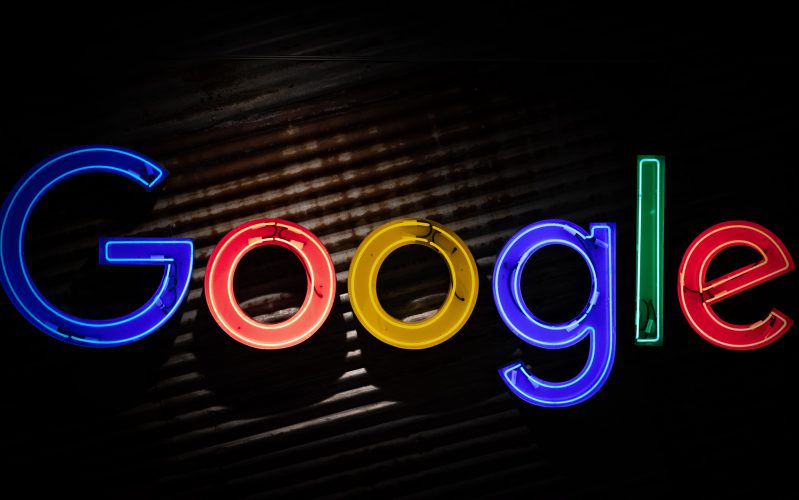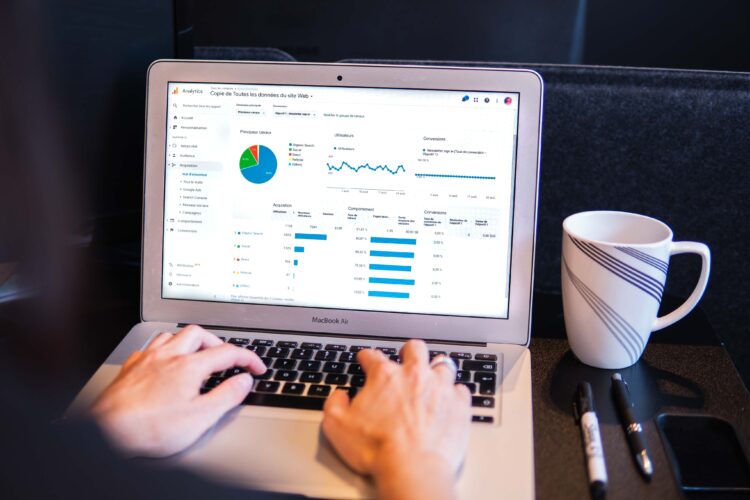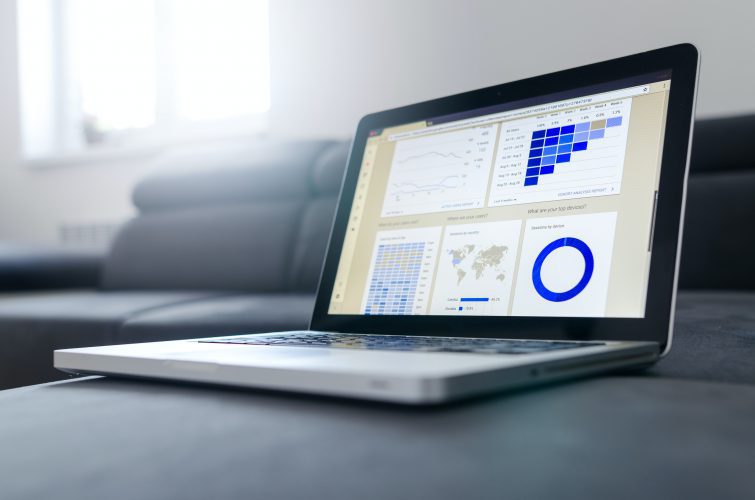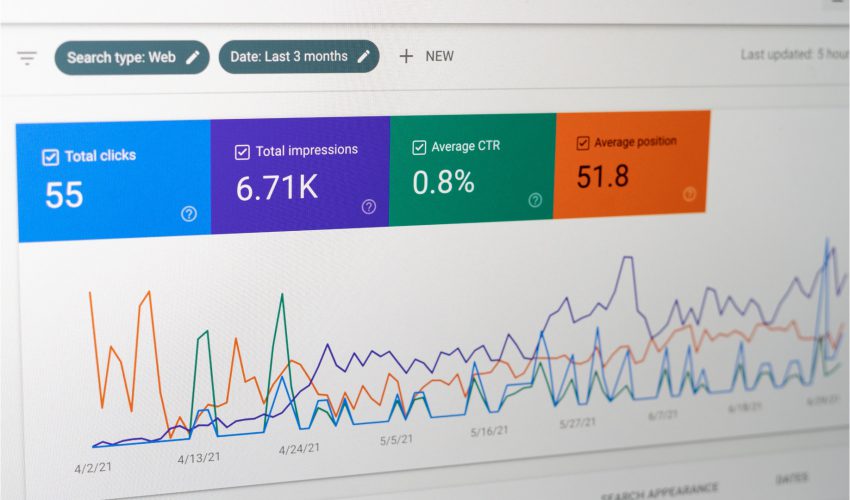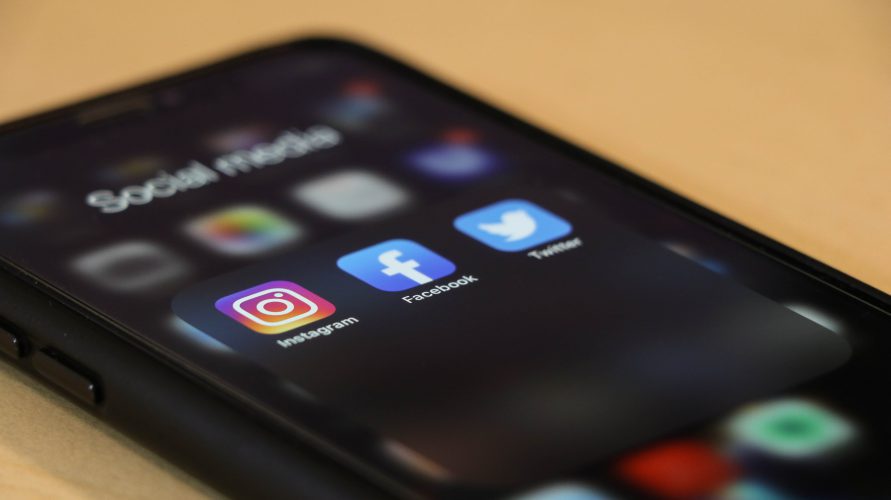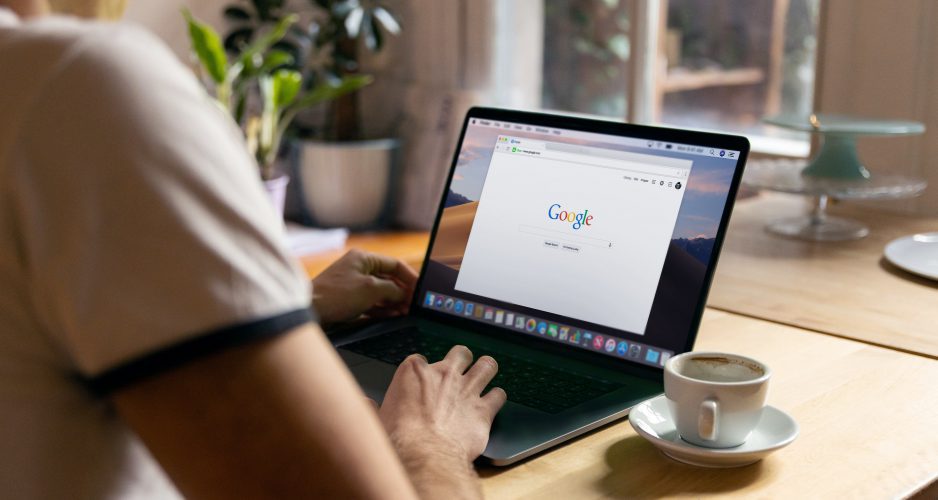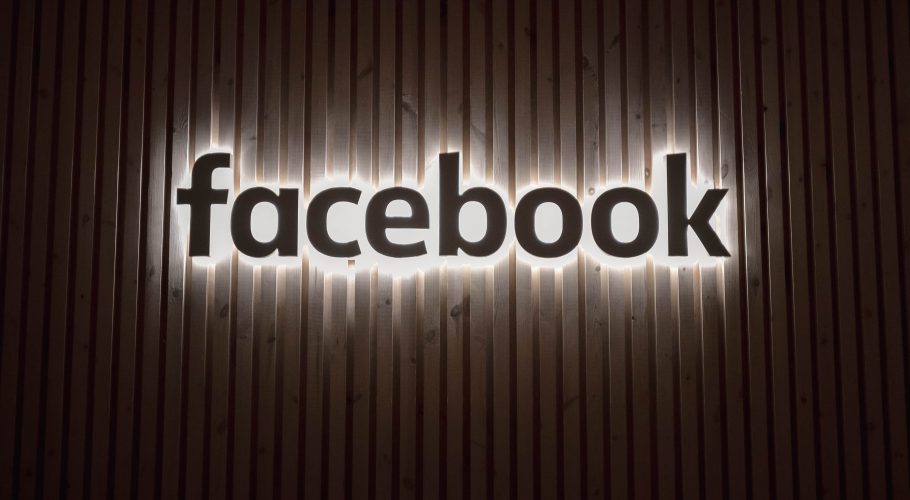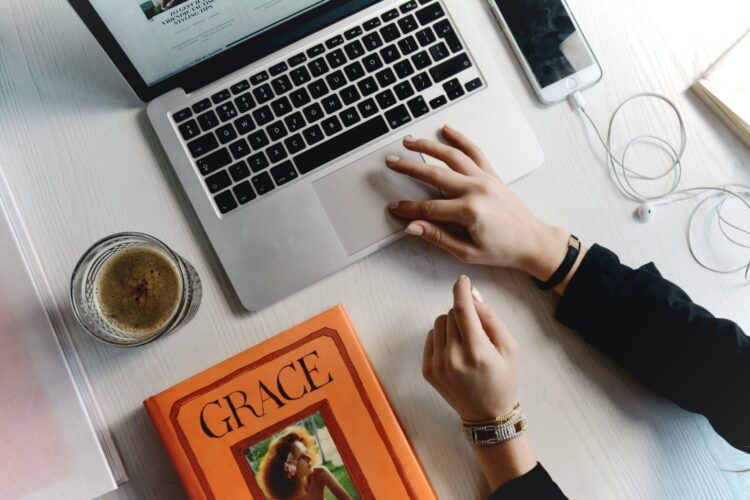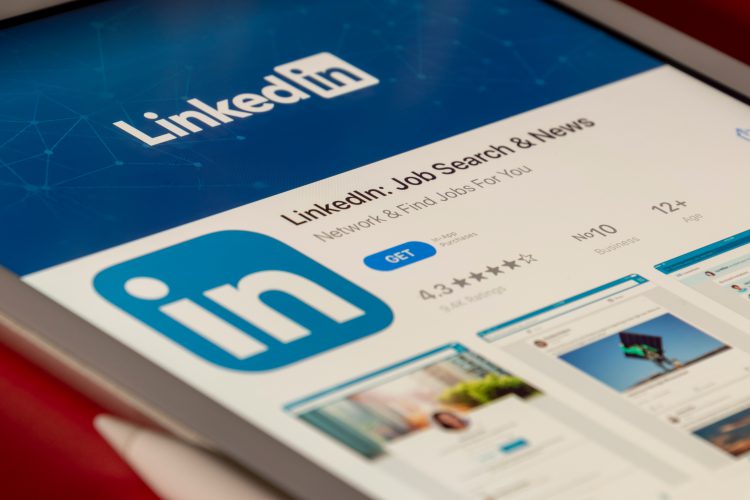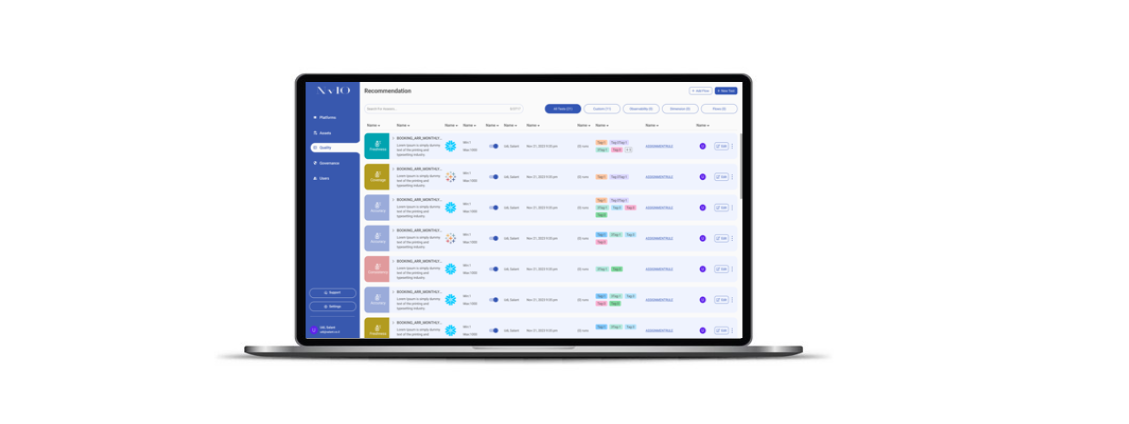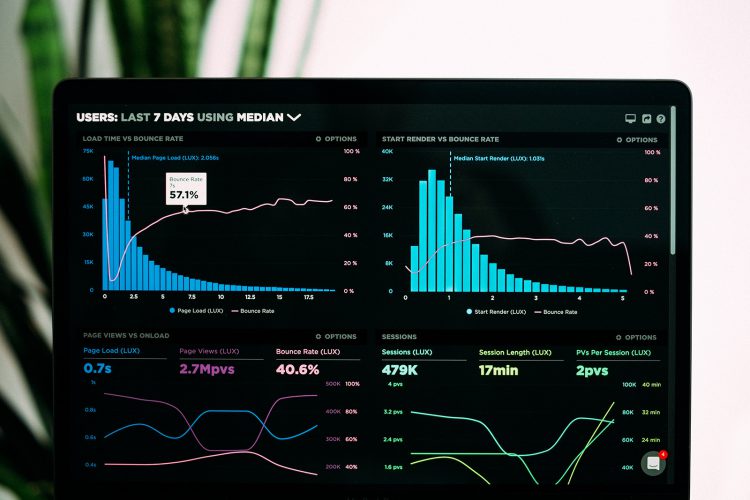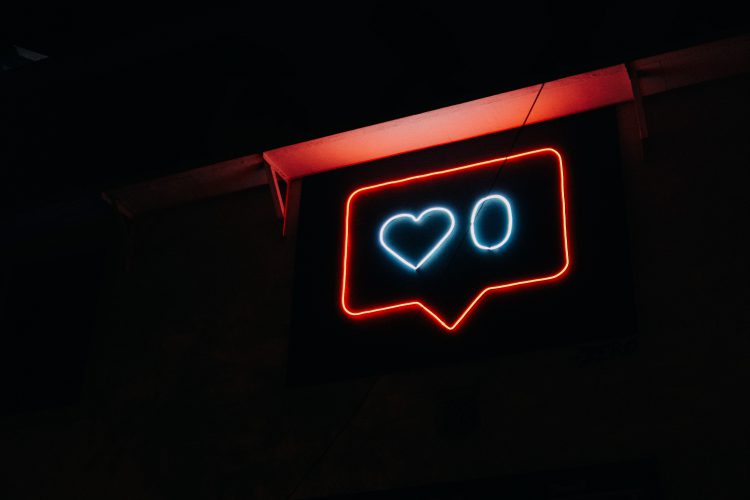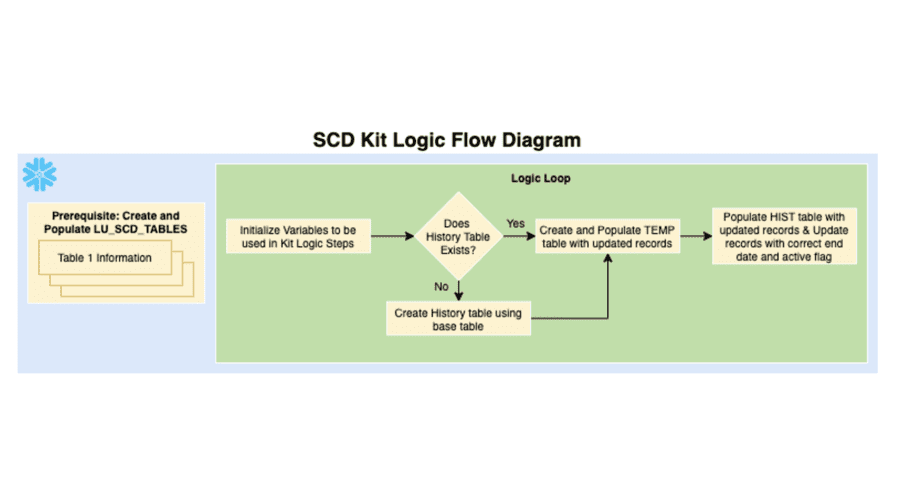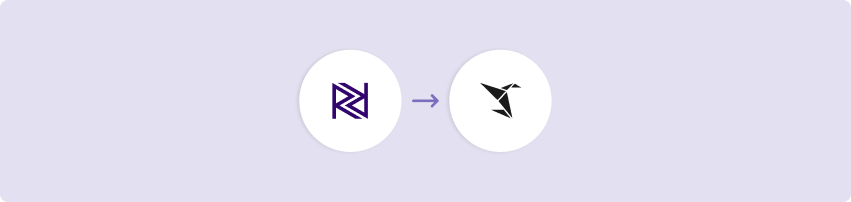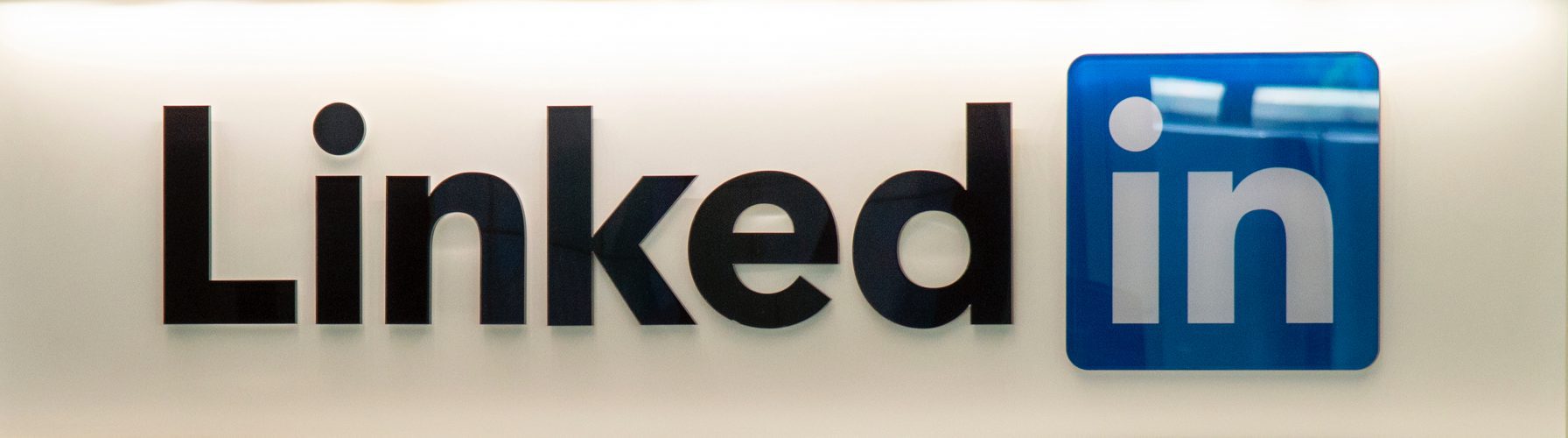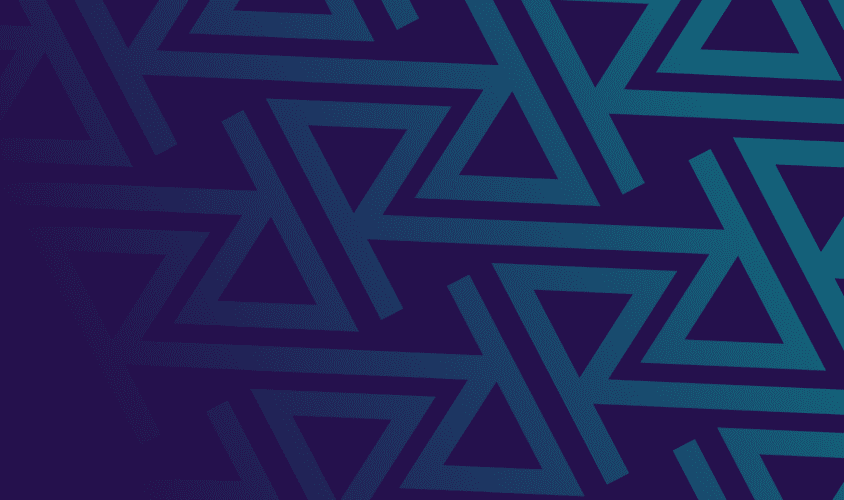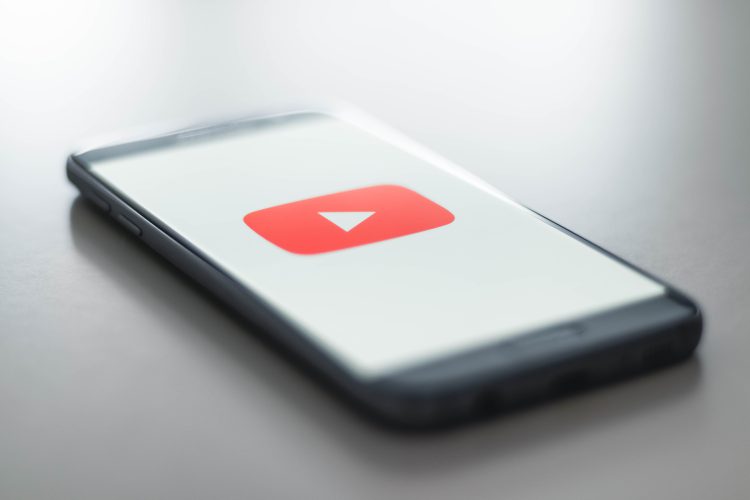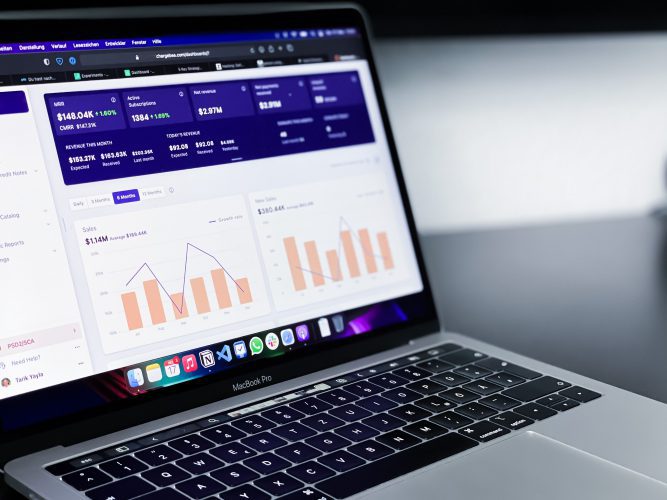Anodot Marketing Analytics Monitoring - Snowflake
The Anodot Marketing Analytics Monitoring Kit offers autonomous monitoring of Marketing Analytics through Anodot.
Anodot is an autonomous business monitoring platform that discovers outliers in vast amounts of time series data and turns them into valuable business insights. Anodot isolates issues and correlates them across multiple parameters in real time, eliminating business insight latency, and supporting rapid business decisions through its uncovered insights. By sending your marketing analytics to Anodot, you can quickly and autonomously identify issues in your campaigns across the various marketing channels.
Directions on how to use the Kit are below. If you have any further questions, feel free to set up a meeting with a Rivery Solutions Engineer using the link at the bottom of the description.
Anodot Integration Information
This Kit includes…
- Google Sheets data ingestion river to bring in table attributes
- Actions Rivers to push data to Anodot
- Retrieve Anodot Access Key Token
- Retrieve Schema ID for Table
- Push Final Data to Anodot
- Logic that orchestrates the movement of data from Snowflake data warehouse to Anodot for autonomous monitoring
Minimum RPU Consumption: 2
Configuring this Kit for use
Directions
Here are step-by-step instructions on how to use the Anodot Marketing Analytics Monitoring Kit. Before using it, you should have a connection to Anodot where you are able to retrieve an Access Key token, as well as a Data Collection token (For more information on how to get these tokens from Anodot, see here). You should also have the target table created in the Snowflake database.
- Open this read-only Google sheet and make a copy to your own Google Drive. Navigate to the “File” drop down and select “Make a Copy” (See screenshot below).
- To populate the Google Sheet, go to your Snowflake instance within the warehouse and database in which the table you want to move to Anodot exists, run the following query, and paste the results in Columns A and B of the Google Sheet. “SELECT DISTINCT TABLE_NAME, COLUMN_NAME FROM INFORMATION_SCHEMA.COLUMNS WHERE TABLE_NAME = UPPER(‘_insert_table_name_here_’);
- In the Google Sheet, fill out Columns C and D using the drop downs. Column C will hold the classification of the field, whether it is a dimension, measure, or date key. A dimension field is an attribute of the record, usually of type string. A measure is some sort of metric that an analysis can be done on pertaining to the combination of dimensions in the record, usually of numeric type. For each record that is classified as a “measure”, there has to be an aggregation selected in Column D. This aggregation will determine how Anodot analyzes the metric over time. The aggregation column can be left blank for dimensions and the date key (See screenshot below for an example of how the Google sheet should look when filled in). *NOTE*: There has to be one and only one column classified as the “Date Key”. This field should be the date on which the data is collected.
- Add the below variables and their values to Rivery. The {Anodot_Google_Sheets_GUID} variable’s value can be found in the URL of the Google Sheet that was just filled out (see instructions on how to find this in the screenshot below or in the link here).
- Select the “Use Kit” button above and populate the connection portal with already existing connections or add new connections. The Google Sheets connection should be to the drive where you made a copy of the sheet in the above step.
- Run or schedule the “Anodot Kit Logic” river!
- Once you run the rivers, the data should be available in Anodot so that you can start creating Alerts.
Variables
In this Kit, there are six variables that are used to make for dynamic use of target configuration.
- {Database_Anodot} is used in all Target configurations and queries as the target database name.
- {Schema_Anodot} is used in all Target configurations and queries as the target schema name.
- {Anodot_Google_Sheets_GUID} is the GUID of the “Anodot Kit Table Mapping Workbook” google sheet after it is saved to your Google Drive.
- {Anodot_Refresh_Token} is used to retrieve a new Access key token.
- {Anodot_token_v1} is the Data Collection key token used to push the final data to Anodot’s internal systems.
- {Anodot_Alert_Group} is used as the alert email address(es) for when a river fails (optional).
Go to the Variables menu on the left side navigation bar and create the above variables. Fill in the values for each based on your data warehouse connection and your Anodot integration information. The Anodot_Alert_Group can be a comma delimited list of email address(es) to which you would like the failure emails sent.
Connections
Kits are imported with ‘blank’ source and target connections. In order to use the kit, you have two options:
- Swap out blank connections with existing connections
- Add credentials to the blank connections that come with the imported Kit
This Kit will require a connection for Snowflake Data Warehouse and Google Sheets.
Have questions about this Kit?
Set up a meeting with a Rivery solutions engineer.
Email Anodot Support.

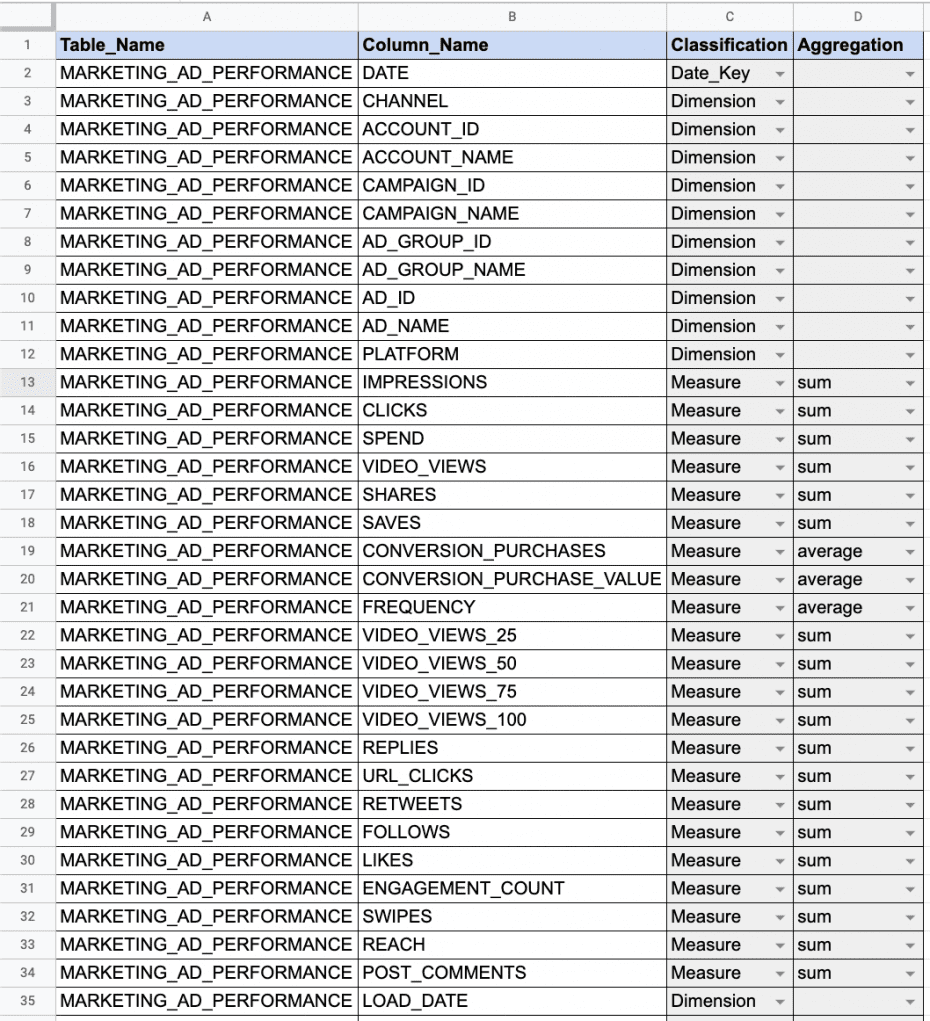

Minimize the firefighting. Maximize ROI on pipelines.